KCOM Parental controls lets you choose how much of the internet you would like you and your family to see. It's easy to set up and will help you make sure that your family is safe using the internet in your home.
Switch them on now by clicking here. It's simple, safe and free for all KCOM broadband customers.
Switch on your Parental controls today - log in to My Account or follow the instructions below
1. Log in to My Account
2. Select parental controls
3. Choose how much of the internet you'd like to view
Further information
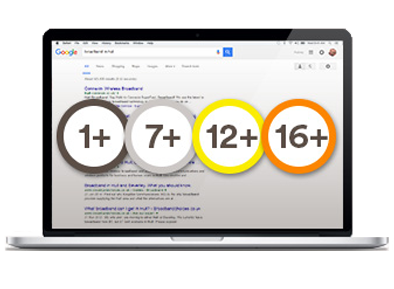
Choose your age profile and personalise to suit you
Choose an age profile between 1 – 6, 7 – 11, 12 – 15, 16 – 18 to control the amount of the internet you see. You can even personalise your profile to suit your family.
- Off: Parental controls turned off, all websites available to browse
- 1 - 6: For children who use learning apps and watch their favourite programmes on a tablet
- 7 - 11: For children who are starting to game online, watching YouTube and using apps
- 12 - 15: For children who are becoming more confident and surfing online, using apps and social media and doing homework online
- 16 - 18: For teenagers who communicate using smartphones on social media, game and shop online, stream and download movies and TV shows

Choose individual websites to block or allow
Actively select individual websites that you want to block or allow on your home broadband. You can unlock websites using your PIN when you want to.

Works on all devices in the home
Choose an age profile between 1 – 6, 7 – 11, 12 – 15, 16 – 18 to control the amount of the internet you see. You can even personalise your profile to suit your family.
Find out more on Discover

Parental controls and how to install them
We’ve rounded up a few tips on how to use Parental controls to their full potential, protecting your child from the effects of cyberbullying.
Read more
KCOM teams up with star blogger for Safer Internet Day
KCOM has joined forces with a leading East Yorkshire mum blogger to help keep children safe online.
Read moreFAQs
-
What are KCOM parental controls?
KCOM Parental Controls is our free service that lets you choose how much of the Internet you would like you and your family to view. It’s free for all KCOM Home broadband customers.
You choose the type of online content that you can see in your home. Easily choose between 1+, 7+, 12+ and 16+ age profiles recommended by child safety expert Elizabeth Hartley Brewer. Parental Controls will work on any device that’s connected to your home broadband, including PCs, laptops, tablets, games consoles and smartphones.
You can also personalise your profile to block and allow particular websites and categories to help you protect your family from inappropriate content.
-
Why should I switch on KCOM Parental Controls?
A recent Cybersafe Opinion Leader Report states that 62% of parents say age-inappropriate content is their top concern with their children using the internet.
Anybody, anywhere can contribute information to the internet. With so much material freely available, it’s possible that children may sometimes come across things that you would think is inappropriate for their age and stage of development. As a parent, you can help protect your child by setting up Parental Controls, reducing the risk of them coming across pornographic, violent or other unsuitable content – something that 57% of children said they worry about (EU Kids Online, Feb 2013).
-
How can I switch on KCOM Parental Controls?
If you’re new to KCOM, you’ll be asked as part of the set-up process whether you want to turn on KCOM Parental Controls. It’s very quick and easy to do. Just follow a few quick steps and your controls will be active in your home in minutes.
If you’re already with KCOM, just login to your KCOM Control Panel (KCOM Control Panel) and choose Parental Controls from the options menu. Just follow a few quick steps and your controls will be active in your home in minutes. If you need any help, just watch our video tutorial above.
-
What sort of inappropriate content could my child see if I don’t switch on my KCOM Parental Controls?
What you think is inappropriate material for your child will probably differ from your child’s view and that of other parents. It will also depend on your child’s age and maturity level. Inappropriate content could include information or images that upset your child, material that’s directed at adults, or information that might lead or tempt your child into unlawful or dangerous behaviour. This could be:
- pornographic material
- content containing swearing
- sites that encourage vandalism, crime, racism, eating disorders, even suicide
- pictures, videos or games which show images of violence or cruelty to other people or animals
- gambling sites
- unmoderated chatrooms – where there’s no one supervising the conversation and barring unsuitable comments.
It can be difficult to monitor what your child is viewing as they can access this material through any internet enabled device, including mobile ones such as a smartphone or tablet. Sometimes your child may stumble upon unsuitable sites by accident or through links they’ve been sent by friends, or chatting to others online.
-
How has KCOM decided which categories to block for the different age profiles?
KCOM Parental Controls has been developed with a third-party specialist vendor who uses a database of over 500 million websites. This is constantly being updated and categorised by a team of 200 people. We have worked with leading parenting expert Elizabeth Hartley-Brewer to determine which categories are blocked and allowed for each age profile.
We think it should be your decision what is or isn’t allowed in your home, so our age profiles are only suggestions to make it easier for you to choose. Once you’ve switched them on, you can personalise your profile how you wish, so you can block and allow specific websites or the full website categories.
-
Will Parental Controls block 18+ content on sites like YouTube, Google, Netflix and Spotify?
No. KCOM Parental Controls is a free tool which can help you block or allow inappropriate websites, but not the content within each one. Unfortunately, we can’t stop inappropriate content appearing on otherwise appropriate websites. For example, you can block YouTube or Google websites from being accessed on your home broadband, but you can’t allow the websites and block specific content within them.
If you want to prevent members of your family from being able to see content, you can choose to block the websites in your profile and access them using your PIN when you want to use them. Just remember to re-block the sites later using your KCOM Control Panel.
Some video and music streaming services include their own parental controls, giving you much better control of the content that your child might see.
-
What will happen if my child goes to a website that’s not been picked up by KCOM Parental Controls?
The database that sits behind KCOM Parental Controls includes over 500 million websites, which are constantly being updated and categorised by a team of 200 people. Sometimes when new sites pop up it takes time for it to be assessed. As a precautionary measure, KCOM Parental Controls will block any website that’s not been listed or found in our database of websites, which minimises the risk of your child seeing any inappropriate websites.
If you come across a site that you believe should be blocked by your KCOM Parental Controls settings, you can block it in your Control Panel, and let us know by emailing parentalcontrols@kcom.com.
-
What if I want to access websites that I don’t want my child to see?
KCOM Parental Controls is a whole-home solution, so the setting you apply works across all devices connected to KCOM Home broadband. When you switch your Parental Controls on, you’ll be asked to set a PIN (which you can change at any time) that allows you to unblock any website. When you do this, the website will be placed on your ‘allowed list’, which you can remove the website from later, if you wish to re-block it.
-
What if I want more flexible controls that I can vary by each family member?
KCOM Parental Controls works for your whole KCOM Home broadband but can’t vary its settings for different family members.
If you’d like controls that work different depending on what device is being used or the person using them, you could consider adding our KCOM Multi Care service to your account which includes advanced parental controls through Kaspersky Internet Security. It also comes with lots of other protection and services too.
-
Will KCOM Parental Controls protect my family from all inappropriate content on the internet?
While KCOM Parental Controls helps you control what your family can access when online, we can't guarantee that KCOM Parental Controls will stop every inappropriate site. If you come across a site that you believe should be blocked by your KCOM Parental Controls settings, you can block it in your Control Panel, and let us know by emailing parentalcontrols@kcom.com.
-
I’m worried about cyber-bullying – will KCOM Parental Controls protect my children from this?
KCOM Parental Controls can only block websites, it cannot control what users do within the allowed websites. For example, if you allow the Social Networking category, websites like Facebook and other social media websites will be available.
You can find general advice about the online safety of children, including other steps you could take, on the Internet Matters website: www.internetmatters.org.
-
Can KCOM see what I am doing on the internet if I have KCOM Parental Controls turned on?
No. We can't see what you are viewing on the internet, regardless of your KCOM Parental Controls settings.
-
You’ve blocked a website I think is harmless. Why is this?
The database that sits behind KCOM Parental Controls includes over 500 million websites, which are constantly being updated and categorised by a team of 200 people. Sometimes when new sites pop up it takes time for it to be assessed. On the advice of Elizabeth Hartley-Brewer, our suggested age profiles block websites that are currently not categorised to be on the safe side. If you would prefer ‘not found’ websites to be allowed through, you can change this on the Personalisation settings in Control Panel.
If you feel that a website has been blocked incorrectly, you will have the option not only of unblocking that website, but also of reporting it to us as miscategorised. We will pass this onto our specialist list providers to ensure they check it, and if required re-categorise it so that it is no longer blocked.
-
Why can I still access some file sharing sites, when I’ve blocked File Sharing?
Some sites are categorised as File Repositories, rather than File Sharing, and KCOM doesn’t block File Repositories as standard. You can personalise your Parental Controls to block any website or category that you choose.
-
Will Parental Controls work on my family’s devices when they’re not connected to my home broadband?
No. KCOM Parental Controls will only work on devices that are connected to your KCOM broadband connection. Your controls will not be active when you or a family member is using their device on a mobile network (such as EE, Three, O2, etc.), even in your home. It also won’t protect them while they’re using a public Wi-Fi hotspots (including KCOM Wi-Fi) in cafes, shops and other public places.
