How does Wi-Fi work?
Before trying to tackle your Wi-Fi woes, it might be helpful to understand a bit more about how Wi-Fi works.
Wi-Fi is a signal that allows you connect your devices to the internet without using wires. The further away you are from the source (i.e. your router), the weaker the signal becomes. There's also a bigger chance of interference as you get further away.
For the most part, as long as you follow the simple tips from the video below (such as placing your router in a central location in your home and avoiding any signal blockages) your Wi-Fi connection should be strong and stable throughout your home. To ensure complete home coverage - for example if you live in a larger home - you can also use access points like KCOM Smart Wi-Fi to boost your Wi-Fi even further.
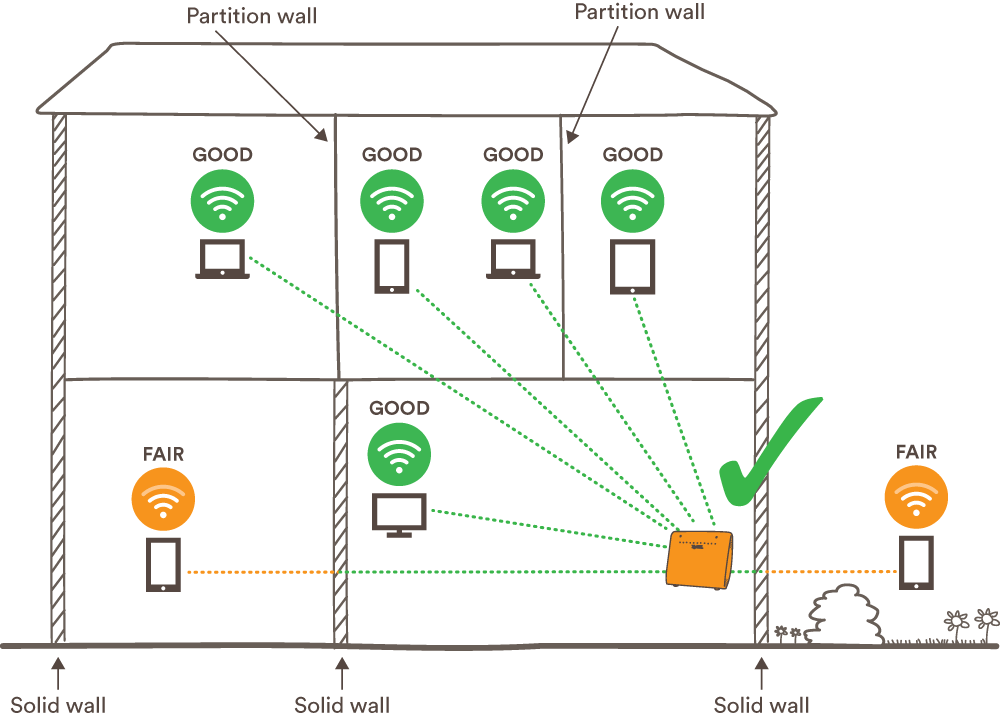
How to improve your Wi-Fi signal: watch our short video
Experiencing issues with your Wi-Fi? We'll talk you through some quick and easy ways that you can check your connection and get things back up to speed in a jiffy.
Getting the fastest speeds: watch our short video
Are you struggling to get the optimum speed at home? Watch this video to understand how to improve speed to all of your devices.
Try our Wi-Fi health check
Want some more personalised advice? Answer a few quick questions and we'll give you some instant tips on how to optimise your home Wi-Fi performance.
What else can I do to improve my Wi-Fi performance?
If you've tried the tips in our video, taken our quiz and find you're still not getting the best out of your router, there are a few other things you can try. Some of these tips might feel a little more advanced, but not to worry - we've got plenty of in-depth advice to help you every step of the way.

Try a different Wi-Fi channel
Did you know that your router can work on different Wi-Fi channels? If your neighbour's Wi-Fi is using the same or a nearby channel, this can interfere with your signal. Changing your Wi-Fi channel may improve performance - find out how to do this in our help articles.
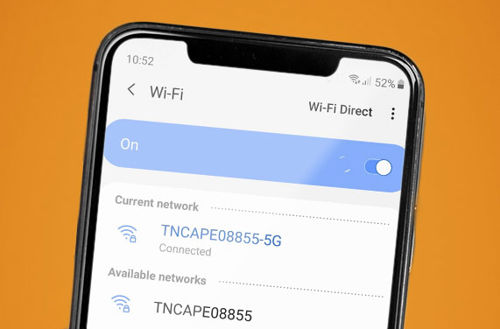
Change your Wi-Fi frequency
When you try to connect to your router, you'll see two options which mean two different frequencies: 5GHz and 2.4GHz. The option ending in '5G' is your 5GHz frequency, and other is 2.4GHz. The 5G network usually offers a better connection, but you might want to try switching between the two and seeing which works best for where you are in the home.

Try KCOM Smart Wi-Fi
Take your in-home setup to the next level with KCOM Smart Wi-Fi. Access points work together with your router to create a sophisticated mesh Wi-Fi network, improving your Wi-Fi signal across the whole home. That means that you can work, surf, stream and game with a seamless connection, no matter where you are in the house.
Wi-Fi FAQs
-
What's the difference between Wi-Fi and broadband?
You might hear these terms being used interchangeably, but they're actually very different things. Normally this doesn't matter too much, but when it comes to troubleshooting your Wi-Fi, it can be helpful to understand the difference.
Broadband:
Your broadband connection is like a private road or tunnel between your house and the internet. It's how you upload and download information from the World Wide Web, without having to leave the comfort of your home.
There are different types of broadband, too. Here at KCOM, we only use full fibre broadband, which offers the fastest and most reliable average speeds to your home. You can read more about the different types of broadband tech in our broadband buying guide.
Wi-Fi:
Meanwhile, Wi-Fi is what allows you to connect your devices to the internet without needing to use any messy wires. It's a radio signal which gets sent out from your router, that your phone, laptop and other devices can then lock onto and use in order to to connect to the internet.
The further away you are from your router, the weaker this signal becomes, and the slower and less reliable your connection will be.
-
Why is my Wi-Fi slow on some devices but not others?
Questions like "Why is the Wi-Fi working on my phone but not my laptop?" are very common in the world of Wi-Fi. If your connection is strong across all of your devices but one, the good news is that your Wi-Fi is likely not the problem. Often it comes down to an issue with your device or its positioning rather than the Wi-Fi itself.
Some quick troubleshooting tricks you can try are:
- Move your device closer to the router. If the device in question is too far away from your router, the Wi-Fi signal could be too weak. Move them closer together, or consider a Wi-Fi boosting solution like KCOM Smart Wi-Fi to ensure consistent performance no matter where you are in the home.
- Restart your device. As is the case with most tech issues, turning the problematic device off and on again can often be the quickest and easiest solution.
- Check for updates. If your phone, laptop or other device is performing poorly, this could be fixed with a quick update. You should make sure to check for updates regularly, or enable automatic updates if this is possible.
- Is your device old? Sometimes, sadly, an update isn't enough. If your device is very old, it can struggle to keep up with all the different things that you're asking it to do, leading to Wi-Fi connection issues.
Still struggling with Wi-Fi? We're here to help.
If you've tried all of our Wi-Fi troubleshooting tips and you're still not getting the best in-home experience, it's time to get some help from the experts. Book a visit from our PRO Team, or chat now with a member of our technical support team.
Contact the PRO Team
The PRO Team are experts in resolving in-home Wi-Fi issues and getting you the best online experience possible. Book an appointment today, and one of our engineers will pop round to see how we can boost your Wi-Fi performance to the next level.
Chat with Tech Support
Speak to our tech support team and get some further Wi-Fi troubleshooting tips and tricks. You can start a live chat now by hitting the button below, or if you'd prefer to call, the number is 01482 606101.
