How to connect your Smart TV to the internet
Written by KCOM Support on 19/12/2023. Posted in Broadband.
This article is to assist you with connecting your Smart TV to the internet. This will be a step by step guide on how to set your Smart TV's internet up.
Connecting your Smart TV to the internet:
To connect your Smart TV to the internet, please follow this step by step guide:
Firstly, locate the "Settings" or "Menu" button on your remote/home screen:
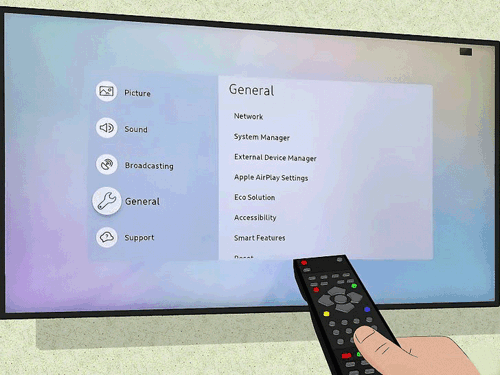
Once on the settings page, navigate to, and click the "General" tab, and then the "Network" tab, this will bring you this page, where you need to click "Open Network Settings":
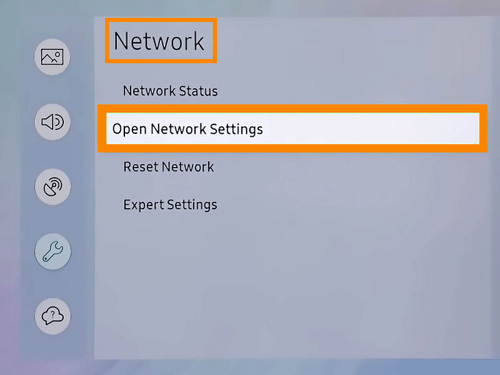
This will then bring you to the below page, if you are connecting via WiFi, you must select "Wireless":
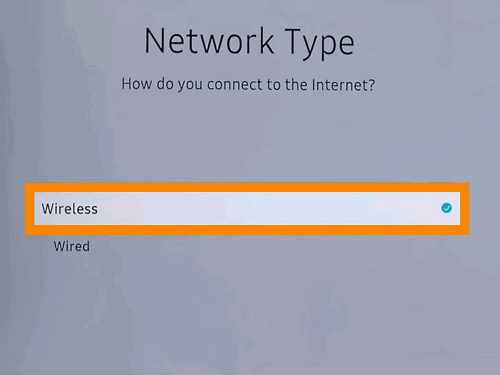
Next, you need to select the network you wish to connect your Smart TV to:
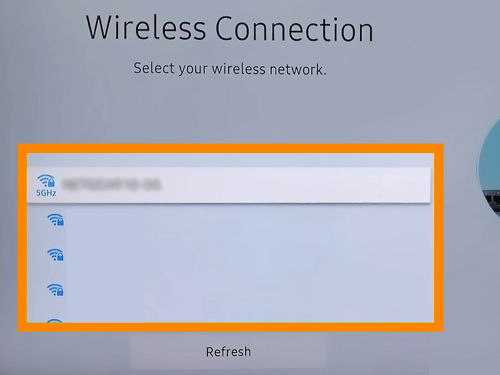
Finally, input the password (if required) and then you will be connected to the network!
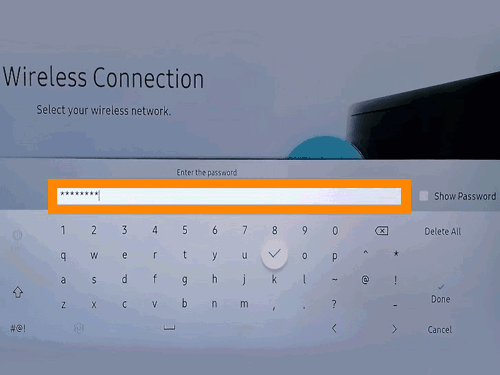
Firstly, locate the "Settings" or "Menu" button on your remote/home screen:
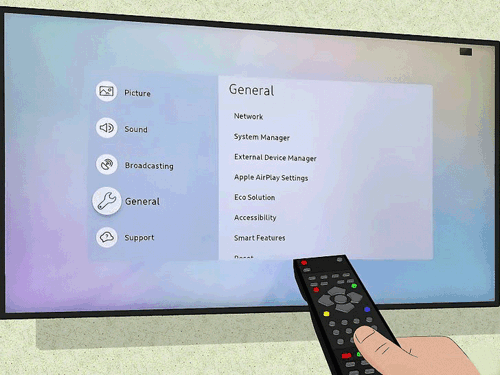
Once on the settings page, navigate to, and click the "General" tab, and then the "Network" tab, this will bring you this page, where you need to click "Open Network Settings":
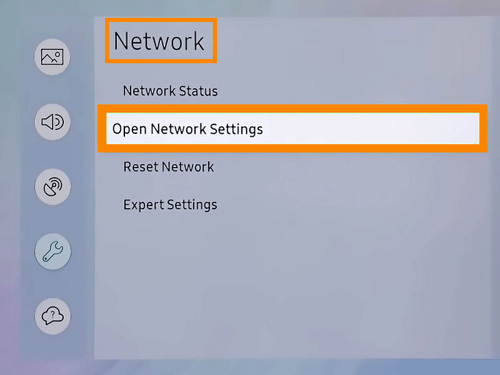
This will then bring you to the below page, if you are connecting via WiFi, you must select "Wireless":
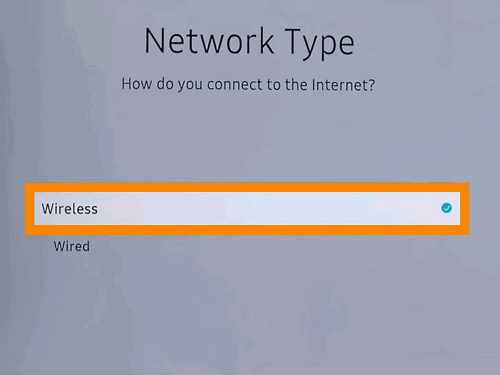
Next, you need to select the network you wish to connect your Smart TV to:
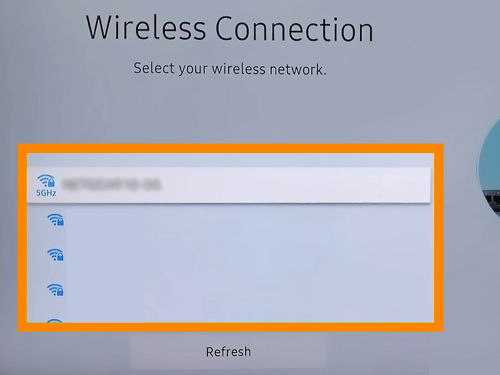
Finally, input the password (if required) and then you will be connected to the network!
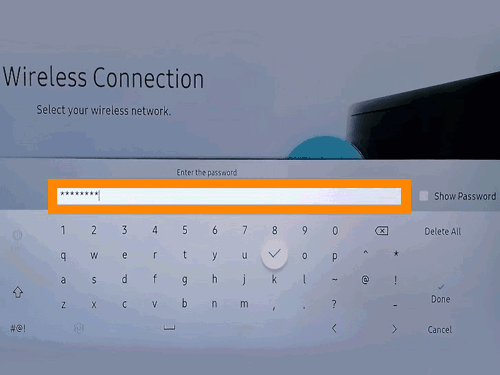
Troubleshooting your internet:
Should you be struggling with a connection wirelessly with your windows device, please try the following:
- Forget the network and reconnect your device
- Complete a powercycle of your router
- Complete our Broadband Troubleshooter, here.
Was this article useful?
