How do I change my wireless name and password on a Zyxel VMG 3925 router? (1)
Written by KCOM Support on 11/06/2025. Posted in Broadband.
To protect your Zyxel router from being accessed wirelessly by unauthorised users, you can change your wireless password. For a personal touch, you can also change your wireless name.

Changing Your Wi-Fi Name and Password
- Connect a device to your Zyxel router using an Ethernet cable (recommended) or Wi-Fi.
![Connect to Ethernet or Wi-Fi]()
- Open a new web browser and type 192.168.1.1 into your address bar, then press Enter or Go.
![URL Address]()
- Login with your username and password. The username will be admin and the password will be either 1234, the admin password on the back of your router, or the password you set previously.
Now select Login.
If the password doesn't work, you may need to factory reset your router.
To factory reset the router, find a pin and push it into the 'Reset' hole on the back of the router for 10 seconds. After a few minutes, when your router has turned back on, go back to Step 1.
![Login]()
- Select Network Settings at the bottom of the page and then select Wireless.
![Network Settings]()
- To change your wireless name, find the setting called Wireless Network Name. Delete the text in the box, then type in a new name for your wireless network.
![Wireless Network Name]()
- Next, scroll down and find the Security Level section.
Ensure it's set to More Secure (the green setting) and make sure the Security Mode is set to WPA2-PSK.
If Generate password automatically is ticked, untick it, then type a new password in the Password box. This password needs to be at least 8 characters long.
![Wireless Password]()
- Once you've typed in a new name and password for your wireless network, scroll down and select Apply at the bottom of the page.
Was this article useful?



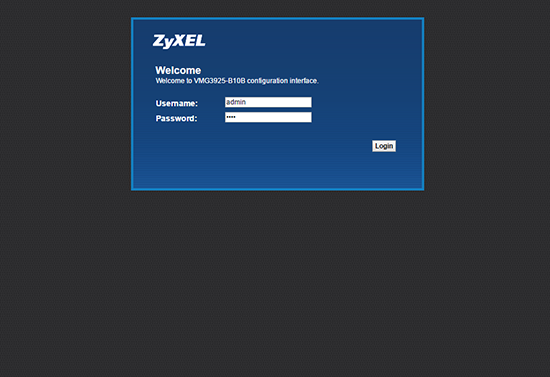
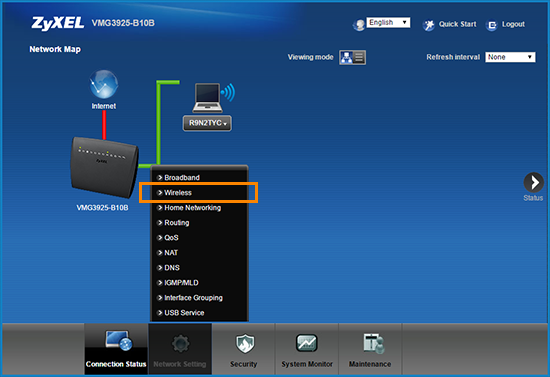
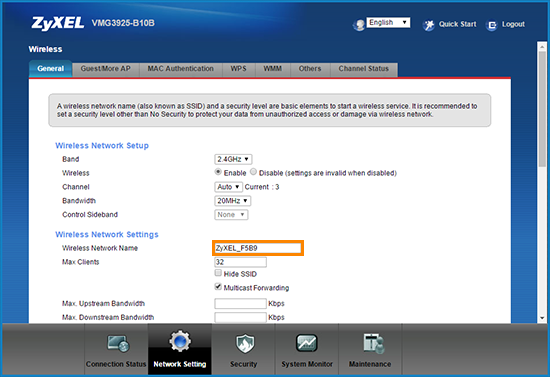
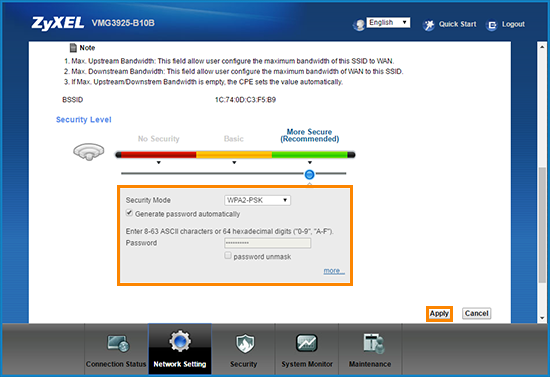
 Something to Note
Something to Note