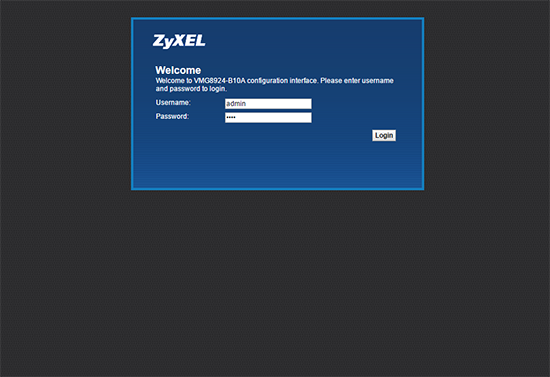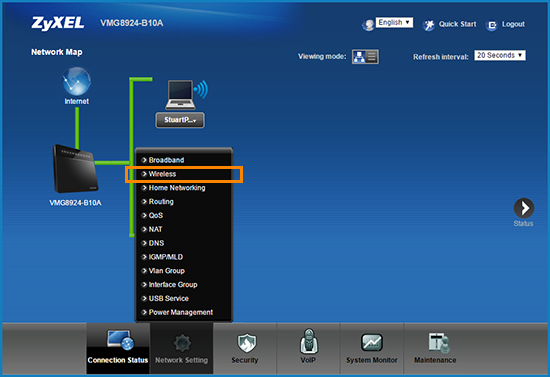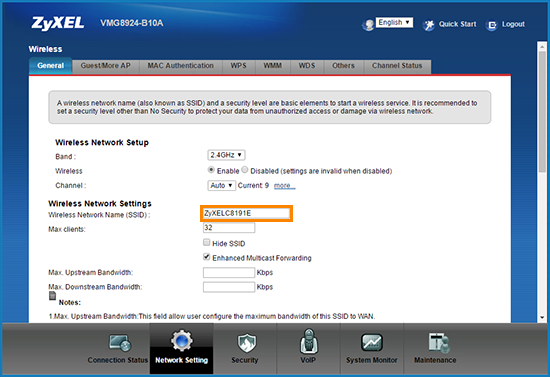How do I change my wireless name and password on a Zyxel VMG 8924 or 8324 router? (1)
Written by KCOM Support on 10/06/2025. Posted in Broadband.
To protect your Zyxel router from being accessed wirelessly by unauthorised users, you can change your wireless password. For a personal touch, you can also change your wireless name.

Changing Your Wi-Fi Name and Password on Zyxel VMG 8924
- Connect a device to your Zyxel router using an Ethernet cable (recommended) or Wi-Fi.
![Connecting device to router via Ethernet or Wi-Fi]()
- Open a new web browser and type 192.168.1.1 into your address bar, then press Enter or Go.
![Entering 192.168.1.1 in the browser address bar]()
- Log in with your username and password. The default username is admin and the password is either 1234 or the one you set previously. Then, select Login.
If the password doesn’t work, please visit our contact us page for assistance.
![Login screen for Zyxel router]()
- Select Network Settings at the bottom of the page, then select Wireless.
![Navigating to Wireless settings in Zyxel router]()
- To change your wireless name, locate the Wireless Network Name setting. Delete the existing text and enter a new name for your wireless network.
![Setting Wireless Network Name in Zyxel router]()
- Next, scroll down to the Security Level section. Set it to More Secure (the green setting) and ensure the Security Mode is set to WPA2-PSK.
If Generate password automatically is selected, untick this option. Then, enter a new password in the Password box. The password must be at least 8 characters long.
![Setting security options and password in Zyxel router]()
- After entering your new wireless network name and password, scroll down and select Apply to save the changes.
After changing your wireless name and password, devices may disconnect and require reconnection to the new network.
Was this article useful?