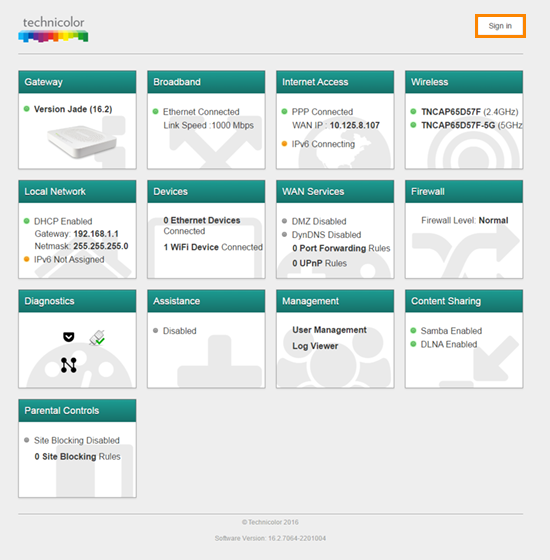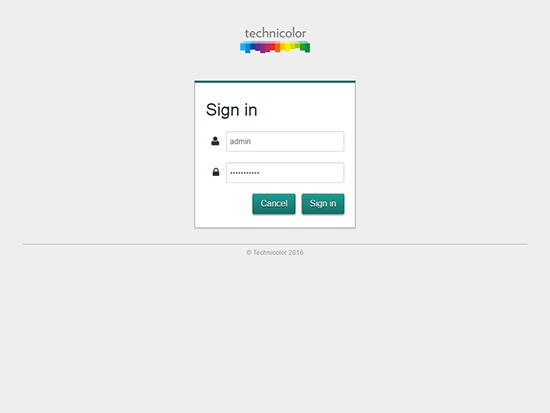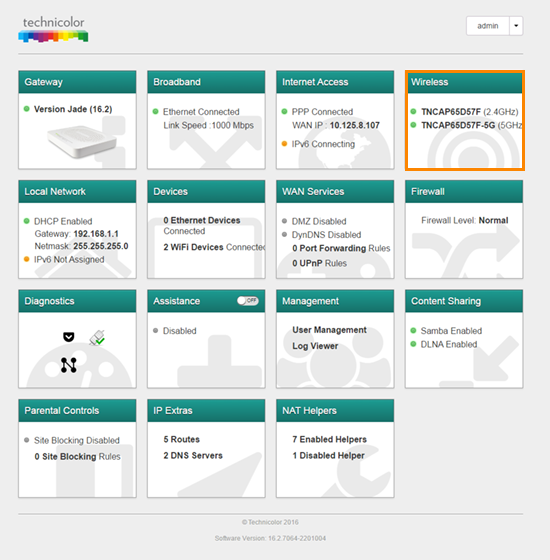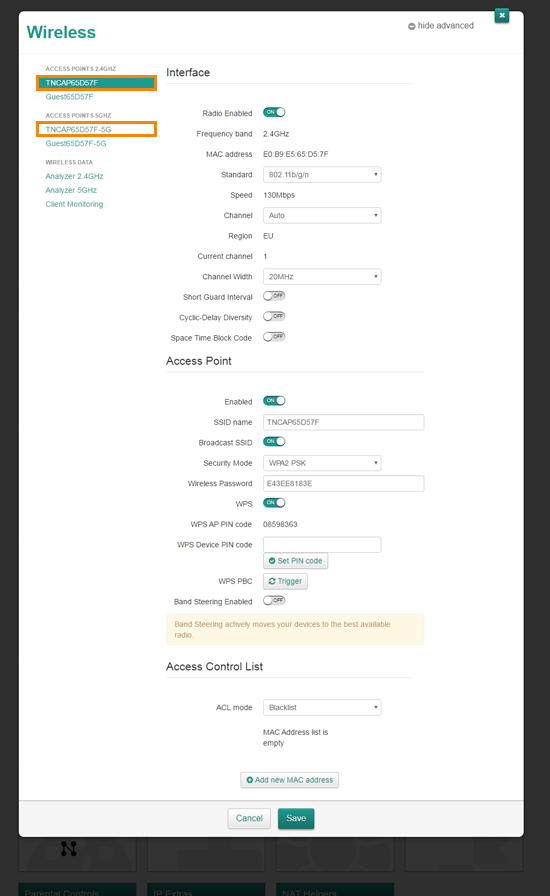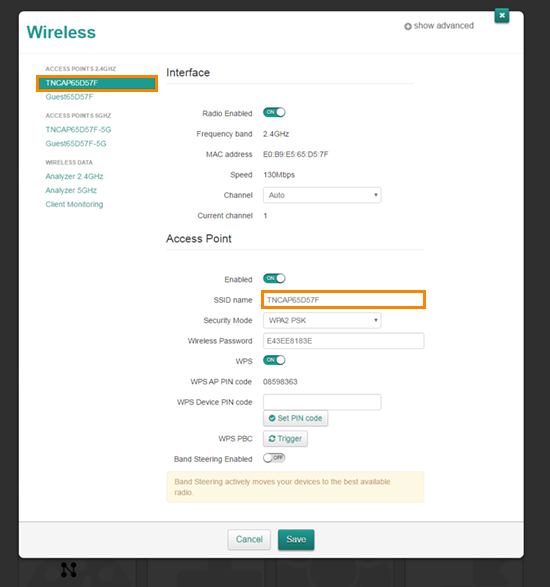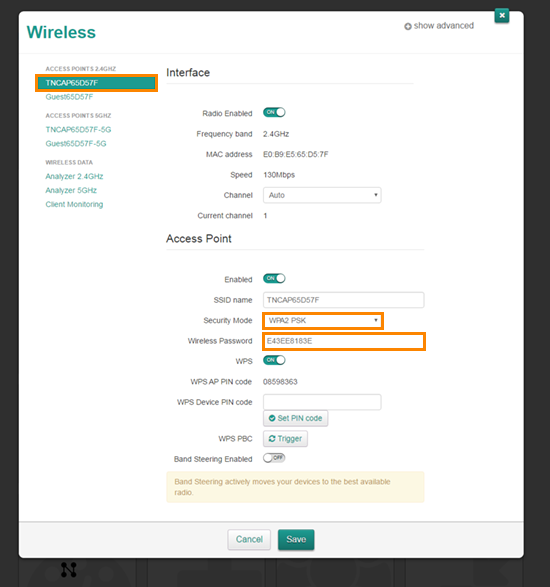How do I change the wireless name and password on my Technicolor TG589vac v2 router? (1)
Written by KCOM Support on 10/06/2025. Posted in Broadband.
To protect your Technicolor router from being accessed wirelessly by unauthorised users, you can change your wireless password. For a personal touch, you can also change your wireless name.

Changing Your Wi-Fi Name and Password
- Connect a device to your Technicolor router using an Ethernet cable (recommended) or Wi-Fi.
![Connect to Ethernet or Wi-Fi]()
- Open a web browser and enter 192.168.1.1 into the address bar, then press Enter or Go.
![URL Address]()
- On the Technicolor screen, select Sign In at the top right.
![Login]()
- Enter your username and password to sign in. The default username is admin. The default password is either 'admin' or the access key found on the label on the back of your router.
Note: If you have previously changed the password, use the new password you set.
Click Sign In.
![Sign In]()
- Click on the Wireless tile.
![Wireless Tile]()
- Select the network name under the Access Point 2.4GHz (2.4G) or Access Point 5GHz (5G) section. You can change the name for one network and then the other.
The example below shows changing the 2.4GHz network (2.4G).
![Access Points]()
- To change your wireless network name, locate the SSID Name setting, delete the current name, and enter your desired network name.
![Wireless Name]()
- Ensure the Security Mode is set to WPA2-PSK. Then, under Wireless Password, delete the current password and enter a new one. The new password must be at least 8 characters long.
![Wireless Password]()
- Once you've finished, scroll down and click Save at the bottom of the page.
After changing your wireless name or password, devices may disconnect. You will need to reconnect them using the new details.
Was this article useful?