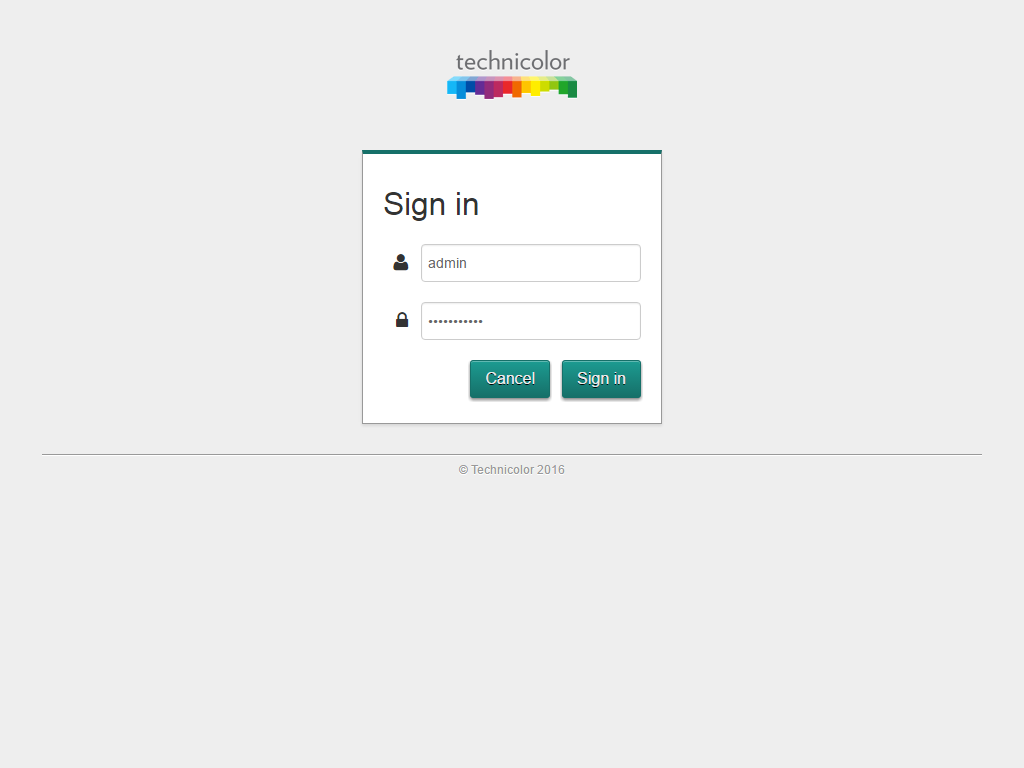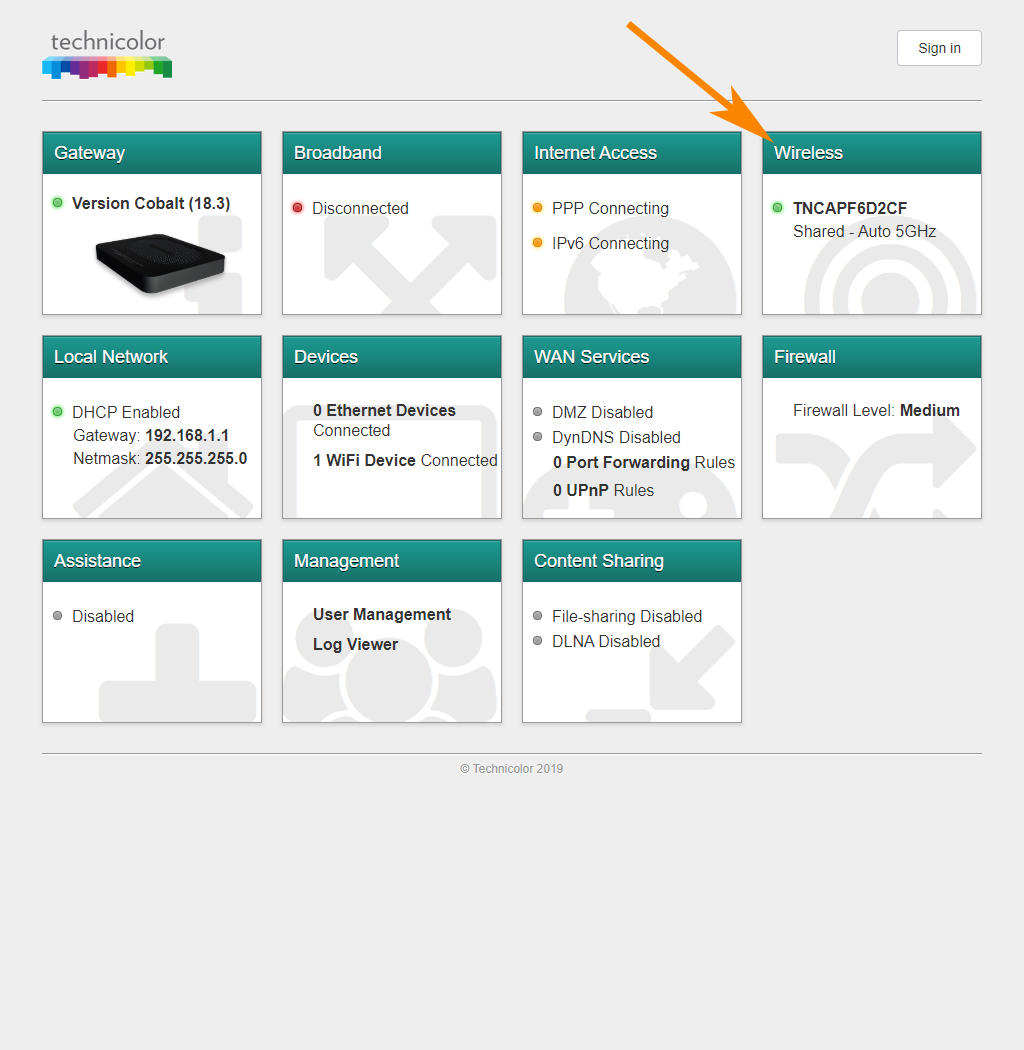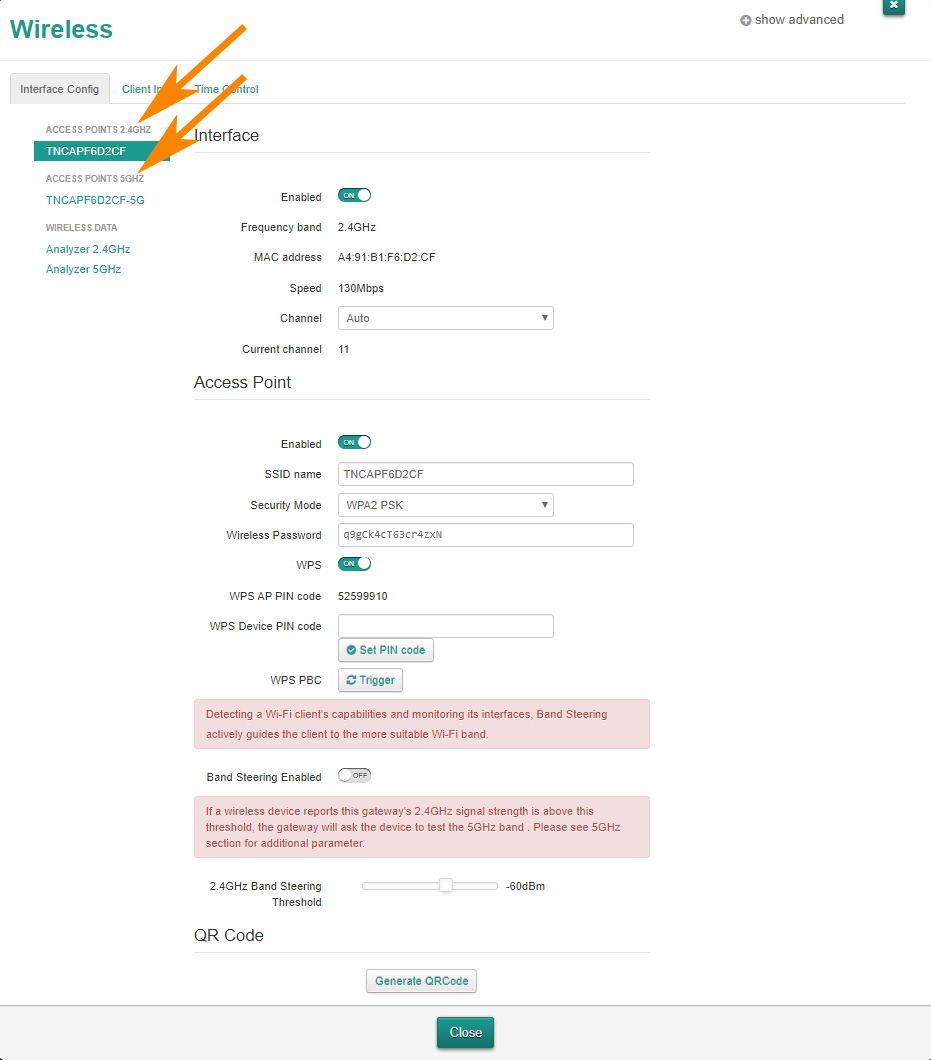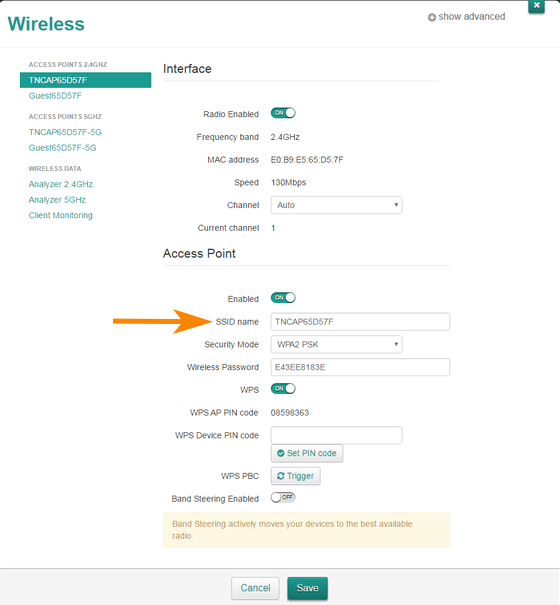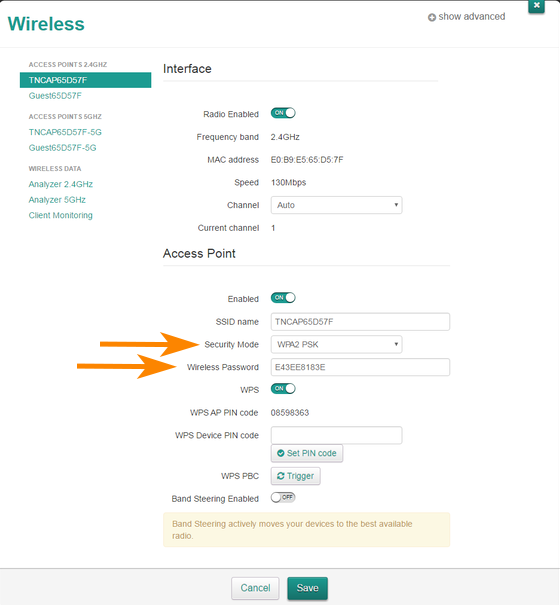How do I change the wireless name and password on my Technicolor DGA4231, DGA2231 or DWA0120 router? (1)
Written by KCOM Support on 14/08/2024. Posted in Broadband.
To protect your Technicolor router from being accessed wirelessly by unauthorised users, you can change your wireless password. For a personal touch, you can also change your wireless name.
Changing Your Wi-Fi Name and Password on Technicolor Routers

Step-by-Step Guide to Updating Wi-Fi Credentials
-
Connect a device to your Technicolor router using an Ethernet cable (recommended) or Wi-Fi.
![Connect to Ethernet or Wi-Fi]()
-
Open a new web browser and type 192.168.1.1 into your address bar. Press Enter or Go.
![Enter 192.168.1.1 in the URL Address Bar]()
-
You should now see a Technicolor screen with several tiles. Select Sign In at the top right.
![Technicolor Router Sign In]()
-
Enter your username and password to sign in. The default username is admin. If this is your first time logging in, the password will be either 'admin' or the access key found on the label at the back of your router.
![Technicolor Router Login Screen]()
-
Select the Wireless tile on the Technicolor interface.
![Select Wireless Tile]()
-
Select the wireless network name under the Access Point 2.4GHz (2.4G) or Access Point 5GHz (5G) sections. You can change one network first and then the other.
![Access Points on Technicolor Router]()
-
To change your wireless name, locate the setting labeled SSID Name. Delete the current name and enter a new one for your wireless network.
![SSID Name Setting on Technicolor Router]()
-
Ensure the Security Mode is set to WPA2-PSK. Then, find the Wireless Password setting. Delete the current password and enter a new one that is at least 8 characters long.
![Security Mode and Password Setting on Technicolor Router]()
-
When finished, scroll down and select Save to apply your changes.
![Save Changes on Technicolor Router]()
After changing your wireless name or password, devices connected to your network may disconnect and require reconnection.
Was this article useful?



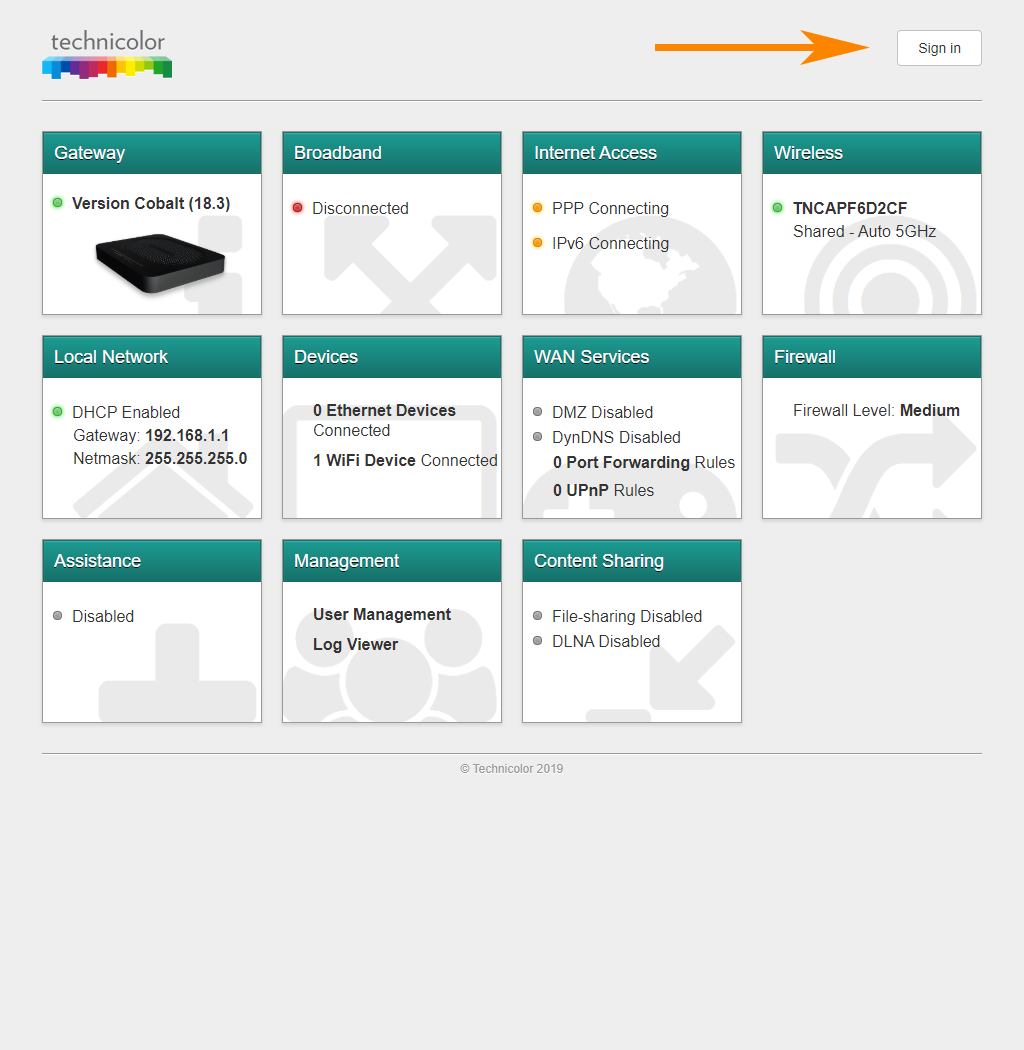
 Important Information
Important Information