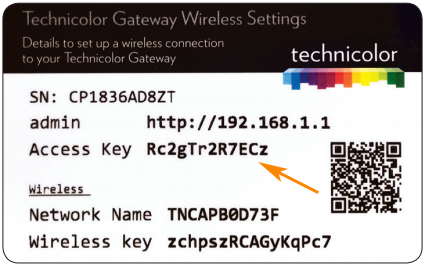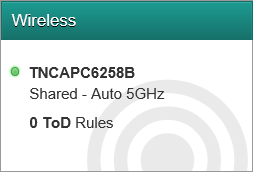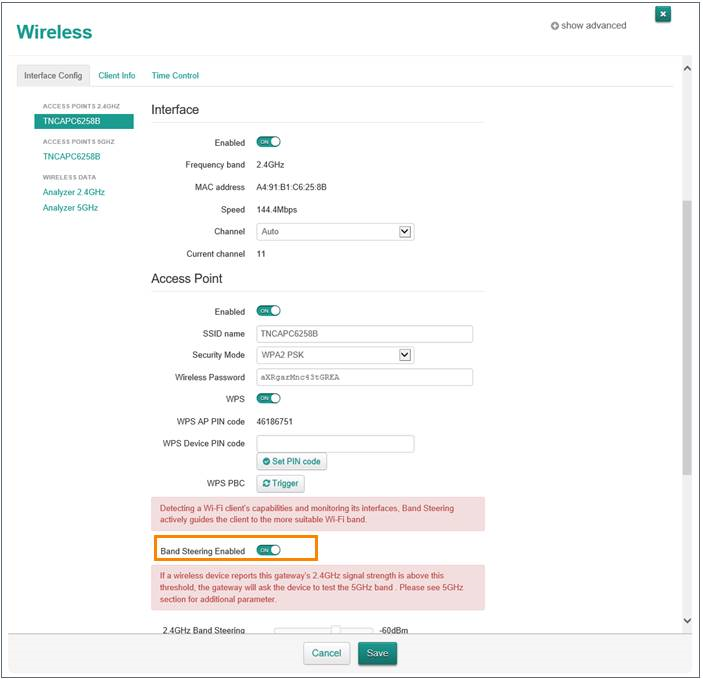How do I enable or disable Band Steering on a Technicolor DGA4231, DGA2231 or DWA0120 router? (1)
Written by KCOM Support on 10/06/2025. Posted in Broadband.
This article explains how to enable or disable band steering for the Technicolor DGA4231, DGA2231 or DWA0120 routers.

Enabling or Disabling Band Steering
- Open a web browser and type
192.168.1.1in the address bar.
![URL Address]()
- On the Router Gateway page, click any tile to prompt the sign-in page. Use the default login credentials if it's your first time logging in:
- Username: admin
- Password: The Access Key found on the card that came with your router or on a sticker on the router.
![Access Key Card]()
The Access Key must be typed exactly as shown on the card/sticker.
Password not working? If the default password doesn't work, you may need to reset your router. Use a pin or needle to press the reset button for 10 seconds. After the router restarts, try logging in again with the default settings.
Where's the reset button?
![Reset Button]()
- If prompted to change the password on your first login, you can skip this step by selecting "Skip."
- On the main page, click the 'Wireless' tile.
![Wireless Tile]()
- Navigate to the 'Interface Config' tab and scroll down to find the 'Band Steering Enabled' option. Here, you can enable or disable band steering.
![Band Steering]()
- After making your selection, click 'Save' to apply the changes.
If band steering is enabled, you will see only one wireless signal. If disabled, you will see two separate signals.
Band Steering Enabled
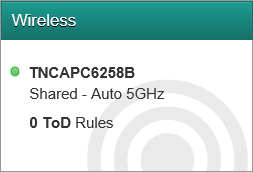
Band Steering Disabled
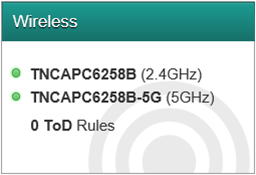
Was this article useful?

 Important note
Important note