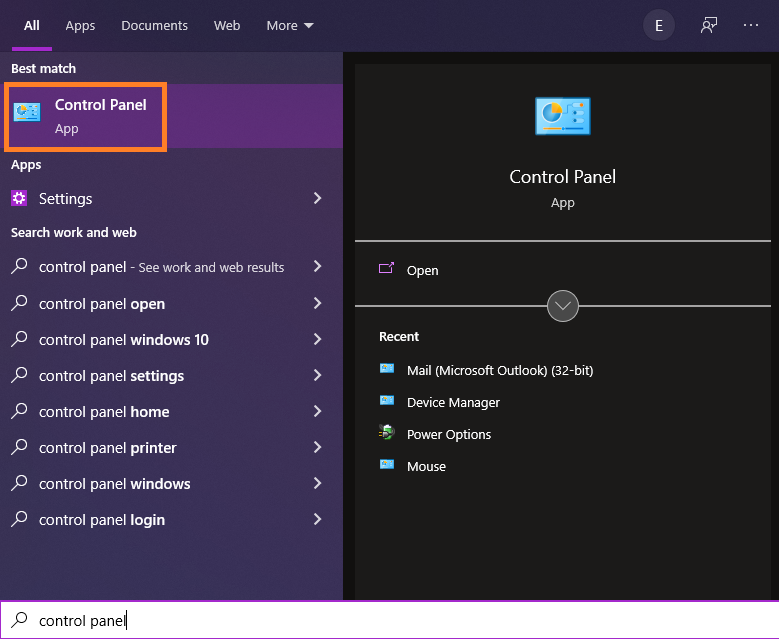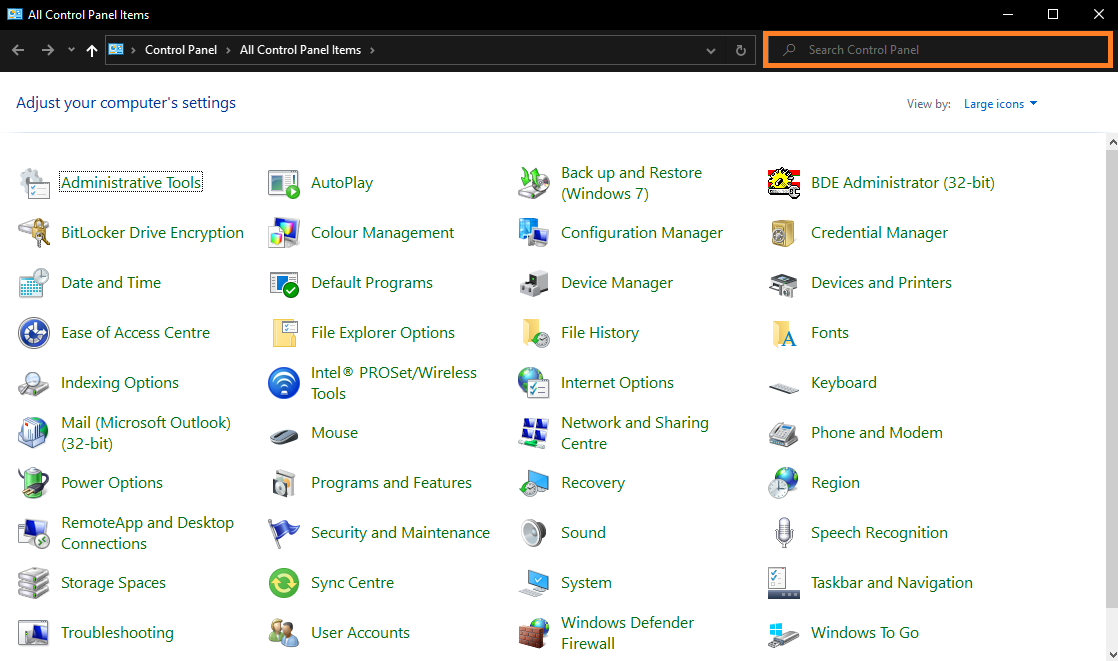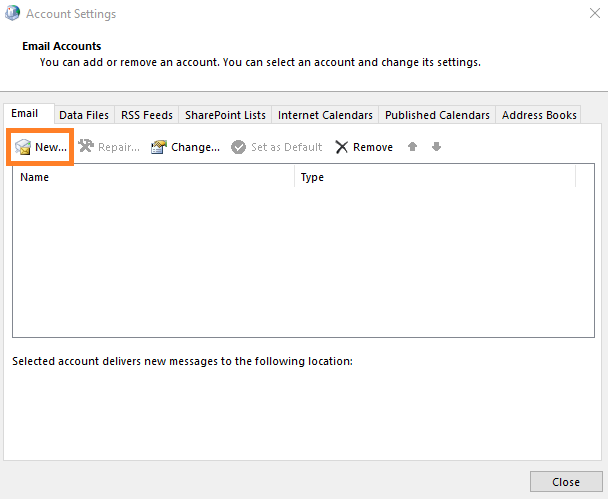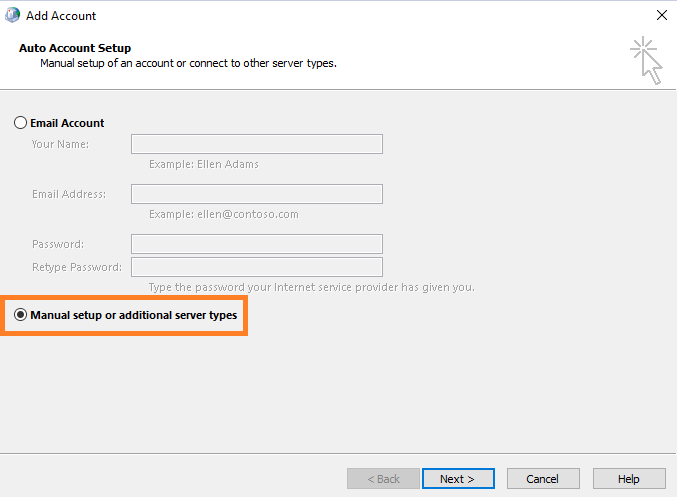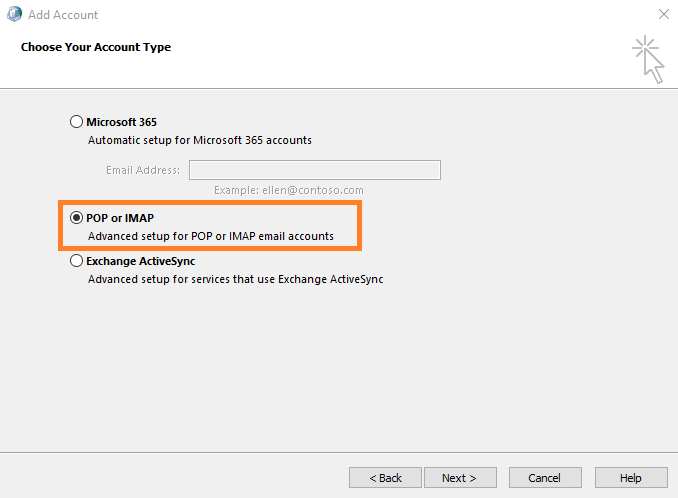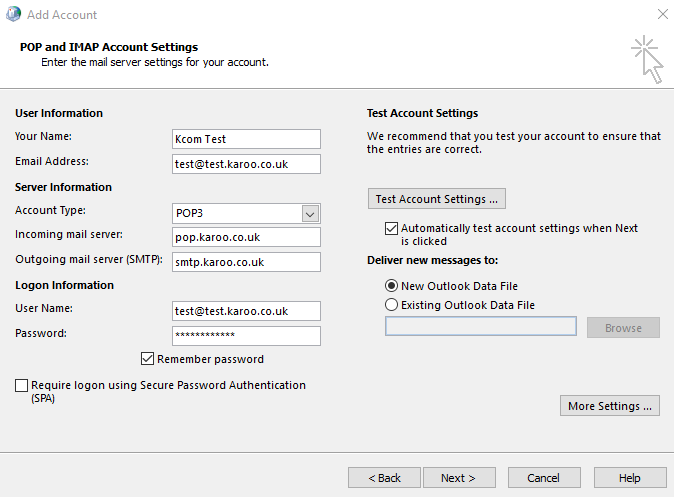How do I setup my email on Outlook?
Written by KCOM Support on 18/06/2025. Posted in Broadband.
Setting up email on Outlook 2016 or Outlook 365 is easy and lets you send and receive your emails on your Windows PC or tablet without having to log into our webmail service.
Setup:
Complete these steps below to setup your email:
- Open your Start Menu or Search on the taskbar and type Control Panel. Select Control Panel from the results.
![Search for Control Panel]()
- In Control Panel, type Mail in the search box, then click on Mail (Microsoft Outlook) or similar.
![Control Panel Search]()
- Click Email Accounts under Setup Email Accounts and Directories.
![Email Accounts]()
- Click New, then Manual Setup, then Next.
![New Account]()
- Click Manual Setup, then Next.
![Manual Setup]()
- Select POP or IMAP, then click Next.
![POP or IMAP]()
- Fill in your settings:
- Name: Your full name
- Email address: Your KCOM email address
- Account type: POP3 or IMAP (we recommend POP3)
- Incoming mail server: pop.karoo.co.uk (Port 110) or imap.karoo.co.uk (Port 143)
- Outgoing mail server: smtp.karoo.co.uk (Port 25)
- Username: Your KCOM email address
- Password: Your KCOM email password
- Require logon using Secure Password Authentication (SPA): Unticked
![Manual Setup]()
- If the settings were entered correctly, your account should be set up. If you're still having trouble, contact us for further assistance.
Was this article useful?

 Something to note
Something to note