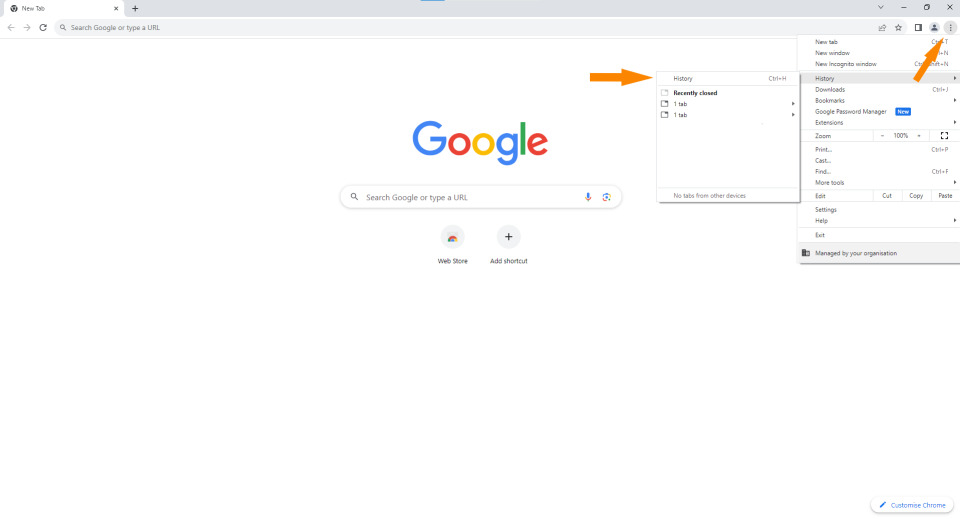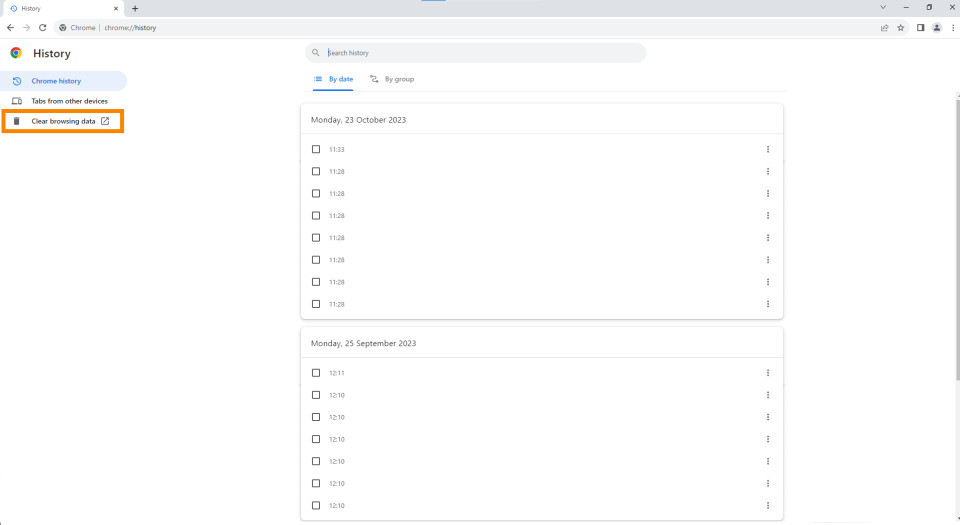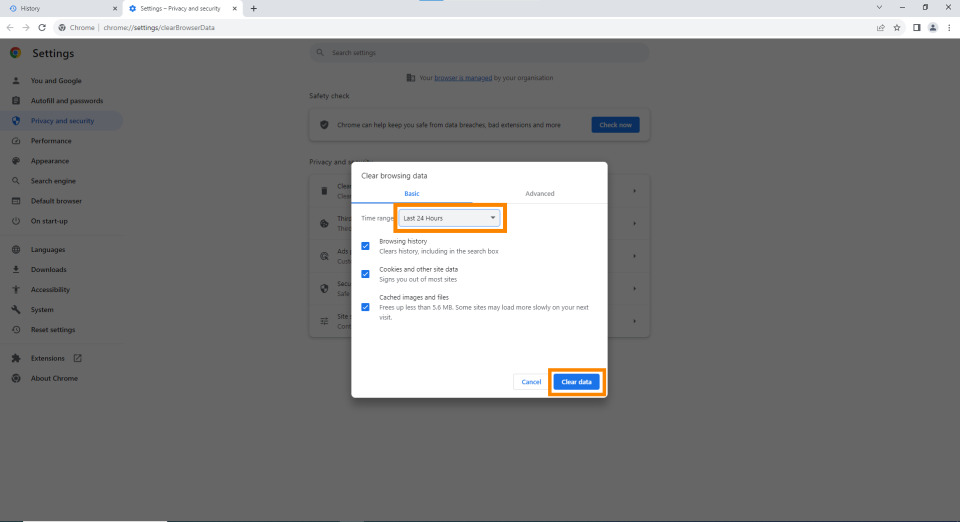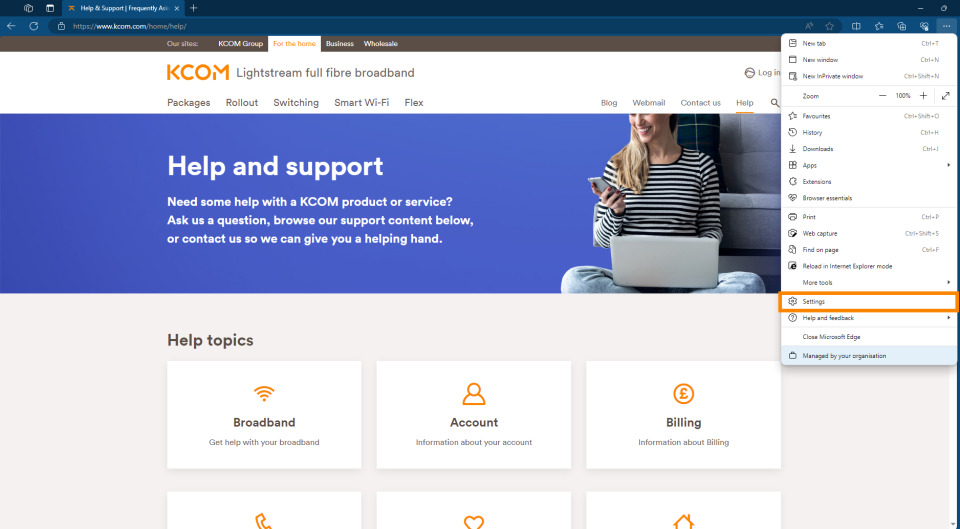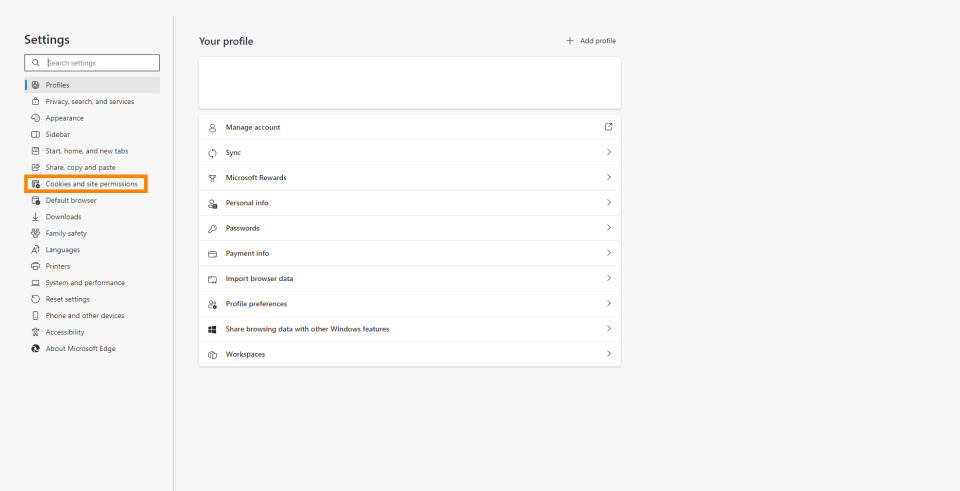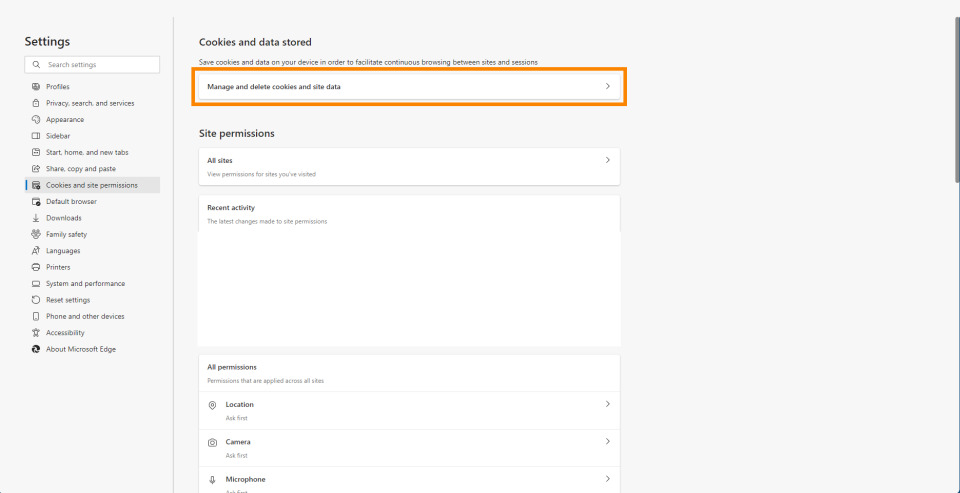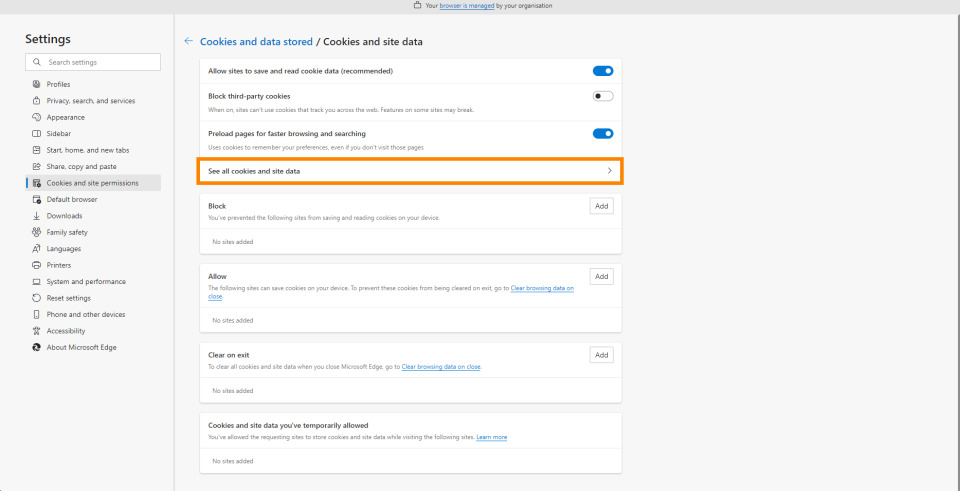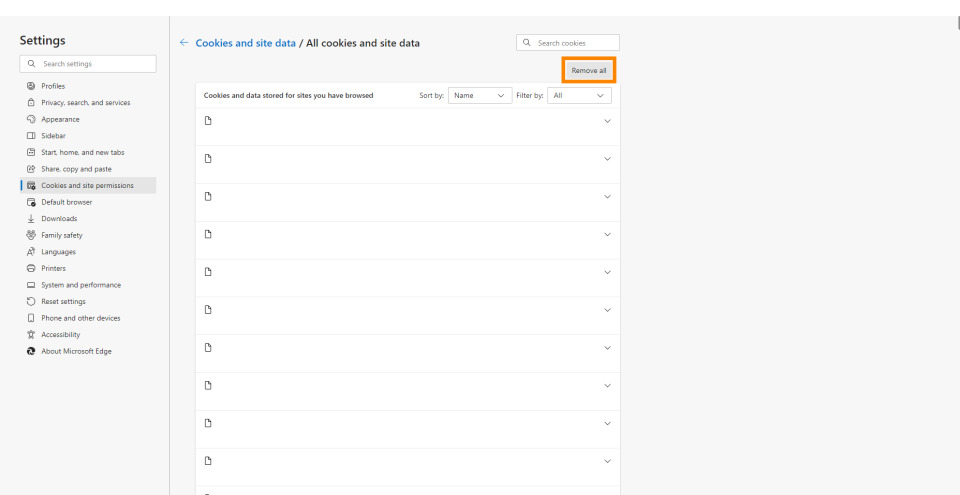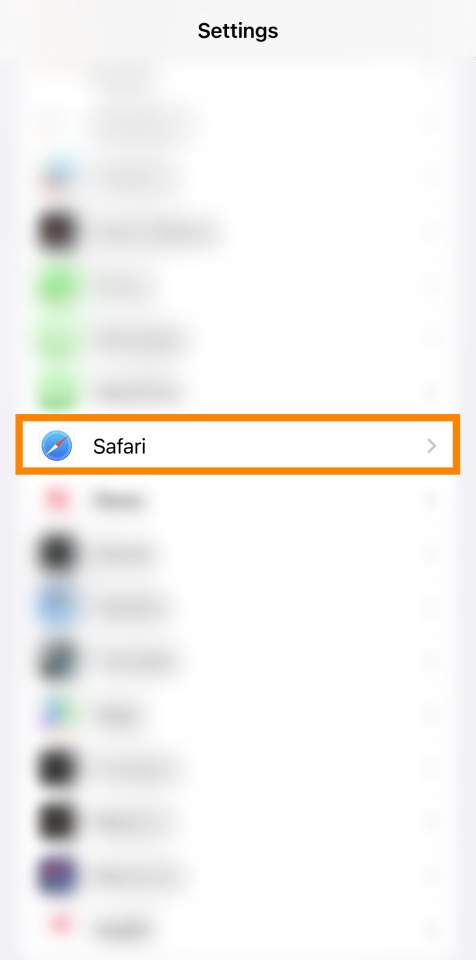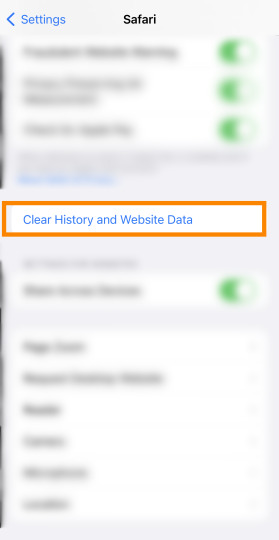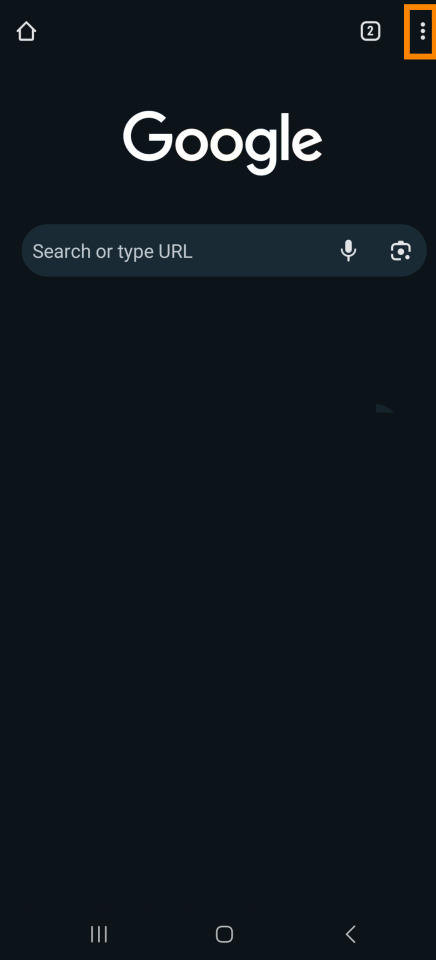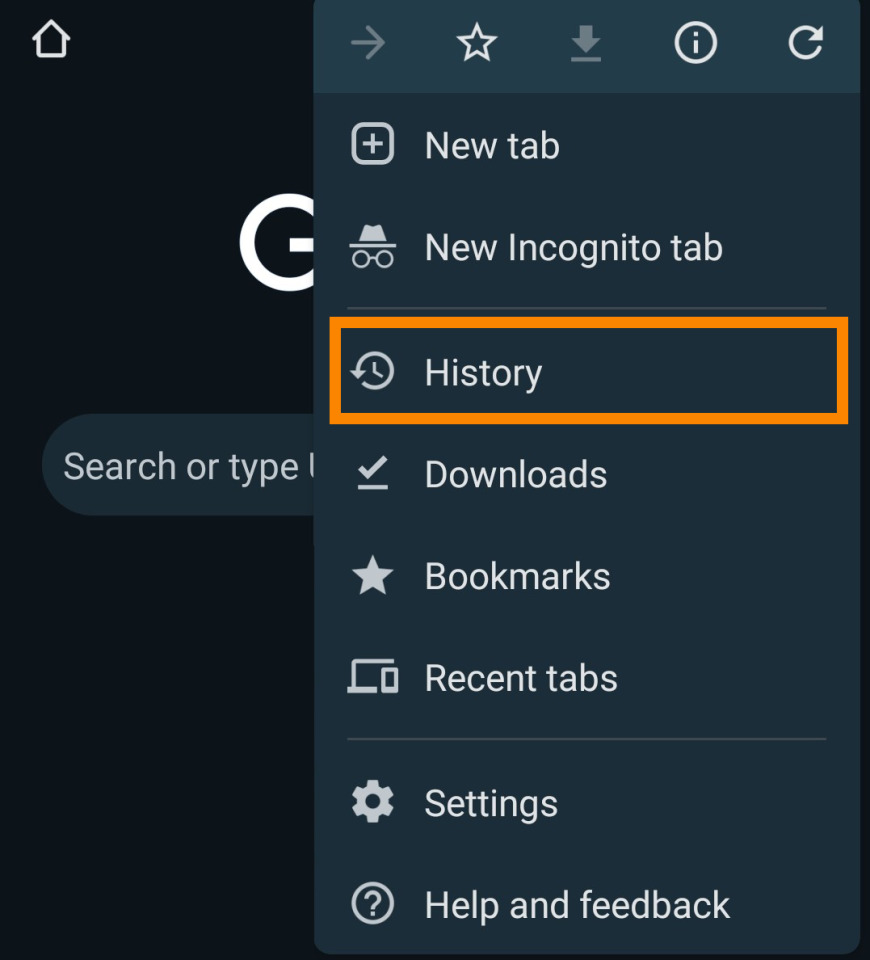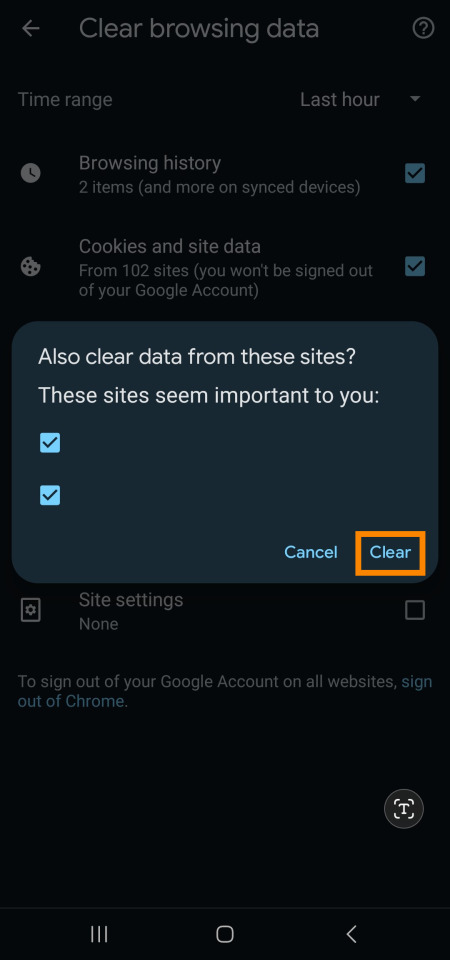Clearing your browser cache
Written by KCOM Support on 22/11/2023. Posted in Broadband.
Contents
What is Cache and Cookies
Cache
Cookies
How to clear your cache on Google Chrome
-
You need to go to the three dots at the right-hand corner of the screen and then select history
-
You then need to click on clear browsing history on the left hand side
-
Select the time scale you want to delete (the last 7 days is usually the best one to choose) and then select clear data
How to clear your cache on Edge
-
You need to go to the three dots at the right-hand corner of the screen and then select settings.
-
You then need to select the cookies and site permissions
-
You then need to select Manage and delete cookies and site data.
-
Then select See all cookies and site data
-
Then click Remove All
How do I clear my cache on a Apple device.
-
Click on settings on your homepage and then select Safari
-
Once you are in Safari you need to Clear History and Website Data
How do I clear my cache on a Android Device
-
Click on the Google chrome app and then press the three little dots on the top right hand side
-
Press History
-
Once in History go to Clear Browsing data
-
You then need to select the time range (up to 7 days) and then clear data
Summary
If you're wondering why you should do this,When you visit a website, your browser stores some of the data from that site on your computer in a cache. This is done to help the site load faster the next time you visit it. However, over time, the cache can become cluttered and cause issues with the site’s performance. Clearing your cache can help resolve these issues and free up storage space on your device.
Was this article useful?