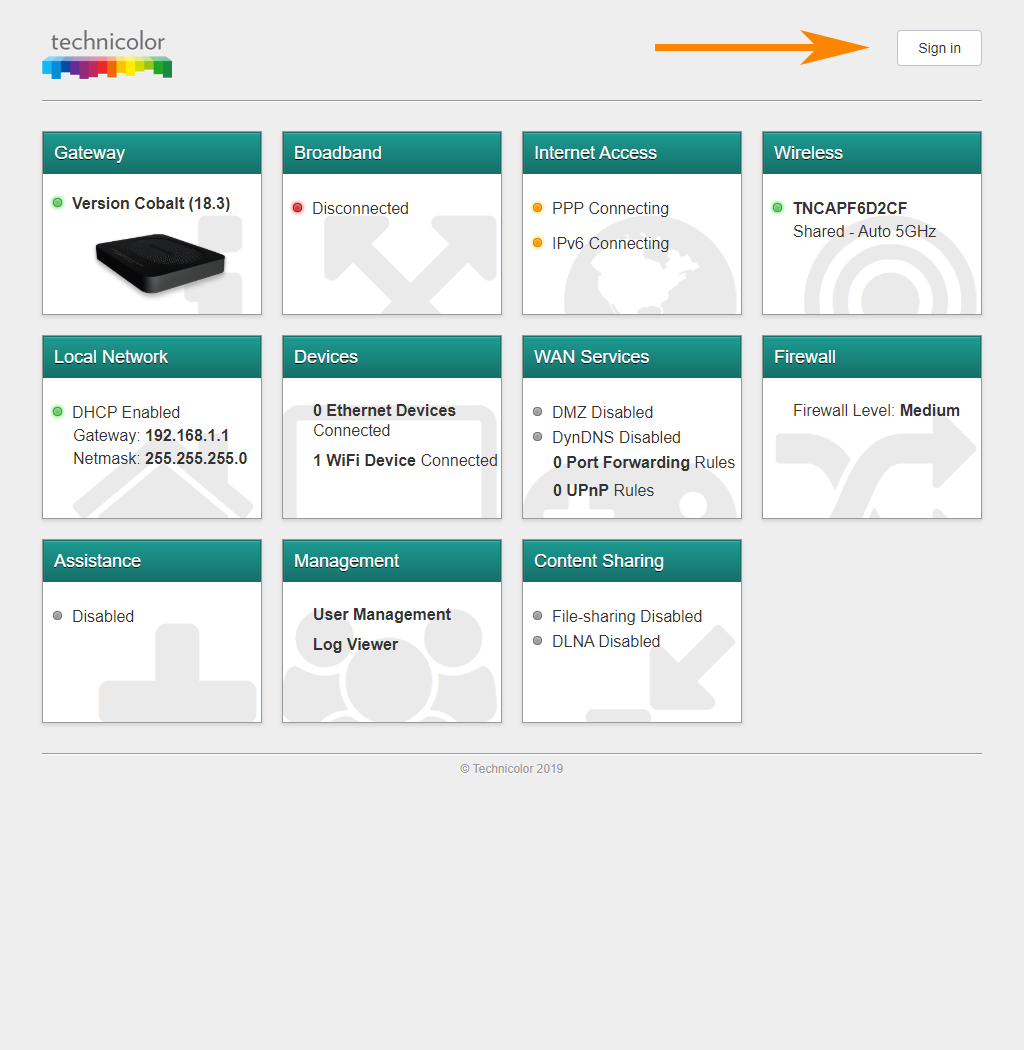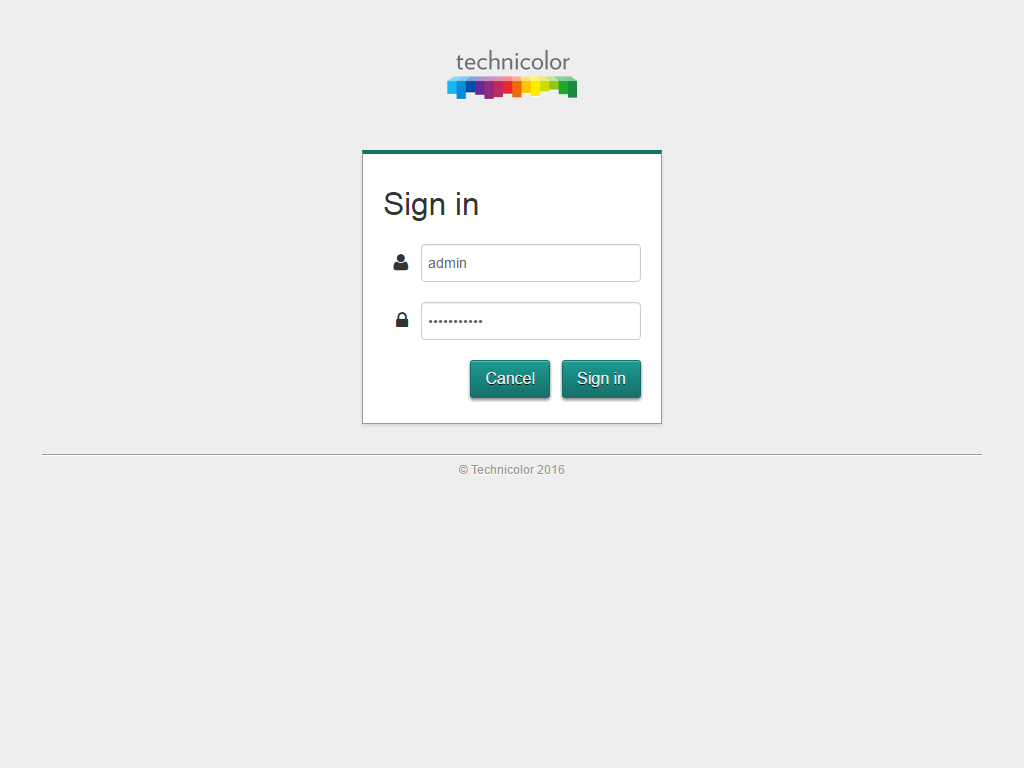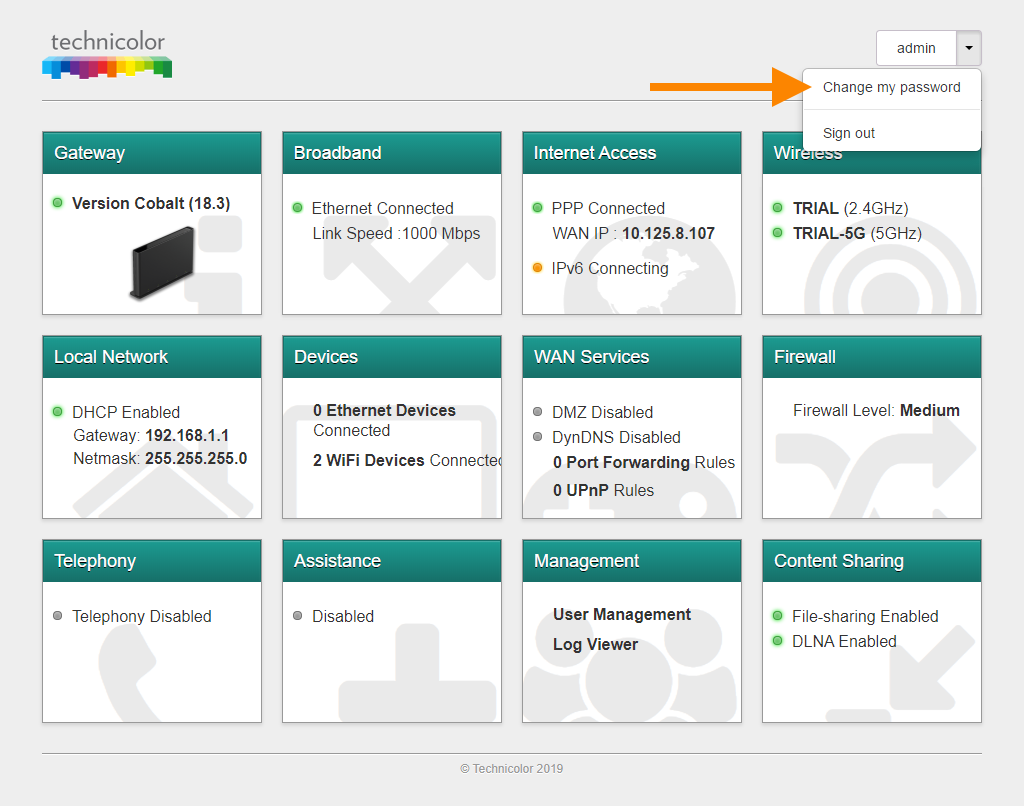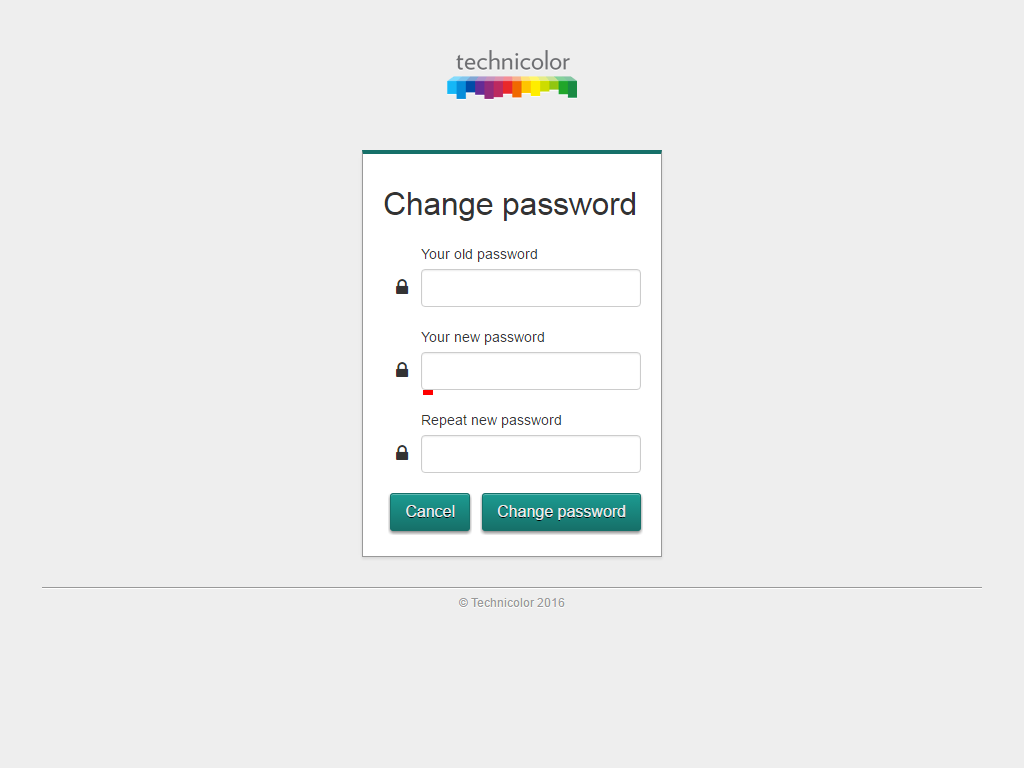How do I change the router admin login details on my LightHub Technicolor DGA4231 or DGA2231 router?
Written by KCOM Support on 16/04/2025. Posted in Broadband.
Changing the router admin login details on your LightHub Technicolor DGA4231 or DGA2231 router is easy and helps keep your router secure.

How do I change my password?
- Connect a device to your Technicolor router using an Ethernet cable (recommended) or Wi-Fi.
![Connect to Ethernet or Wi-Fi]()
- Open a new web browser and type 192.168.1.1 into your address bar and press enter or go
![URL Address]()
- You should now see a Technicolor screen with a number of different tiles. Select Sign In at the top right.
![Sign In]()
- Type in your username which will be admin and then type in your current password to sign in.
Your password could be one of three things:
- admin
- The access key on the label underneath the router
- The password you set when you first ever logged into the router
![Login]()
- Select the arrow next to admin at the top right of the page and then select Change my password.
![Change My Password]()
- Type in your old password which you used to login. Type in your new password that you want to change the password to.
For best results, the new password should contain a capital letter, a number and be at least 8 characters in length.
Type the password in again in the Repeat new password box. Once finished, select Change password.
![Change Password]()
- Your password will now be changed.
Was this article useful?