How do I change the wireless channel on a Zyxel VMG 3925 router?
Written by KCOM Support on 11/06/2025. Posted in Broadband.
Your router can broadcast on different wireless channels. If your neighbour's router is using the same channel as you, this can interfere with your signal and cause some problems.
Optimize Wi-Fi Signal: Change Wireless Channel on Zyxel Router
Changing the wireless channel on your router may help improve your wireless connection. For more tips on getting the best out of your connection, see our guide.

Understanding Your Zyxel Router
Your Zyxel router is dual band, providing two wireless frequencies for your devices to connect to: 2.4GHz and 5GHz.
You can distinguish between them by looking at the network name. The 2.4GHz network uses the regular name, while the 5GHz network appends "5G" to its name.
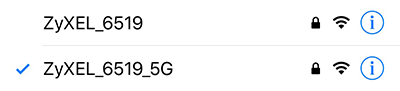
We strongly recommend connecting to the 5GHz network where possible as it provides a stronger signal and reduces connectivity issues.
If you cannot connect to the 5GHz network due to distance or device limitations, connect to the regular wireless network.
Changing Wi-Fi Channels for 2.4GHz or 5GHz
You can adjust the channel settings for both the 2.4GHz and 5GHz networks on your Zyxel router. Only change the channel for the network experiencing issues (e.g., devices disconnecting from 2.4GHz but not from 5GHz).
- Connect a device to your Zyxel router using an Ethernet cable (recommended) or Wi-Fi.
- Open a web browser and enter 192.168.1.1 in the address bar, then press enter or go.
- Login with username admin and password 1234, unless changed.
- Upon login, select Network Settings and then Wireless.
- Under Band, choose either 2.4GHz or 5GHz.
- Locate the Channel setting.
-
For 2.4GHz:
Initially set to auto. Consider channels 1, 6, or 11 to reduce interference. Avoid channels 12 and 13 due to compatibility issues in some regions.
-
For 5GHz:
Initially set to auto. Select channels starting from 36 upwards (e.g., 40, 44, 48) to minimize interference. Test each channel for 15-20 minutes to assess performance.
After selecting a band and channel, click Apply to save changes. Monitor your connection for improvements; if issues persist, try adjusting channels again.
Was this article useful?
