How do I connect my Android device to the internet?
Written by KCOM Support on 17/09/2024. Posted in Broadband.
All our routers come with WiFi setup ready allowing you to connect your devices easily to get online. All you need is the wireless network name (SSID) and password which you can find on the bottom of your router.
The guide below is for Android devices.
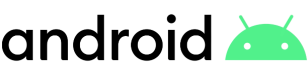
How do I connect my device to the internet?
The below instructions are generic and may be different depending on what make of Android device you're using. If these instructions don't work, you may need to see your device manufacturer's support pages.
- From the home screen on your device, tap on Settings.
- Tap on Wi-Fi and make sure the switch for Wi-Fi is turned on.
- Using the details on the bottom of your router, select your wireless network name (SSID) from the list and then type in your wireless key or wireless password. Now tap Connect.
- If you entered your details correctly, you should now see the word connected underneath your wireless network meaning you're connected. Whenever you're in range of your wireless network, your device will connect automatically.
Was this article useful?

 Something to note
Something to note