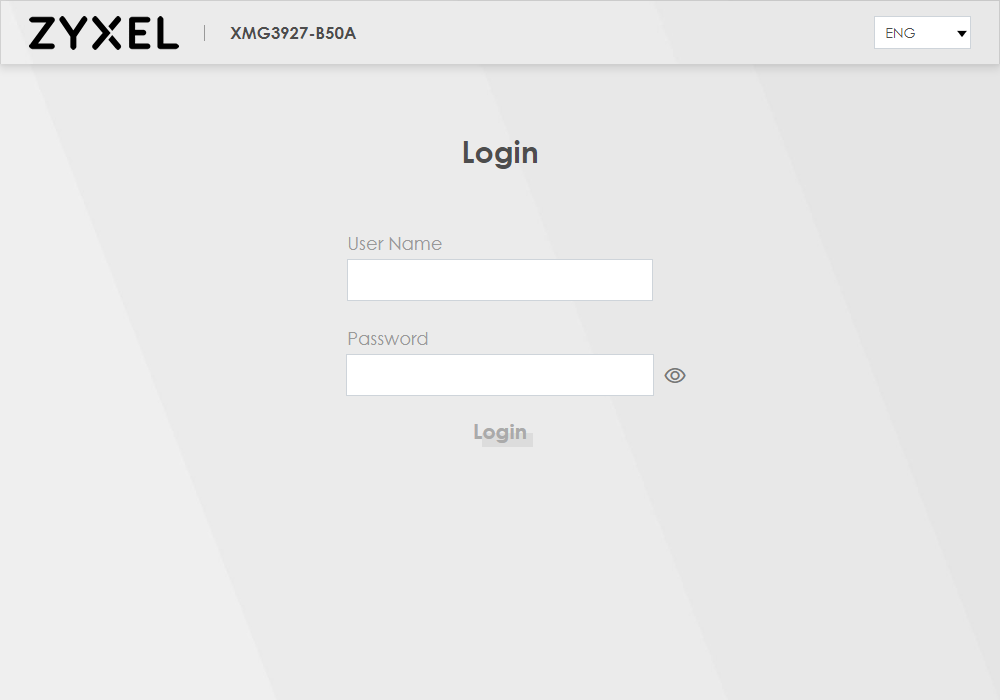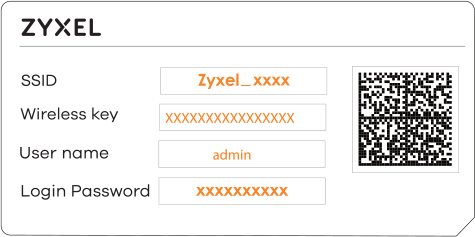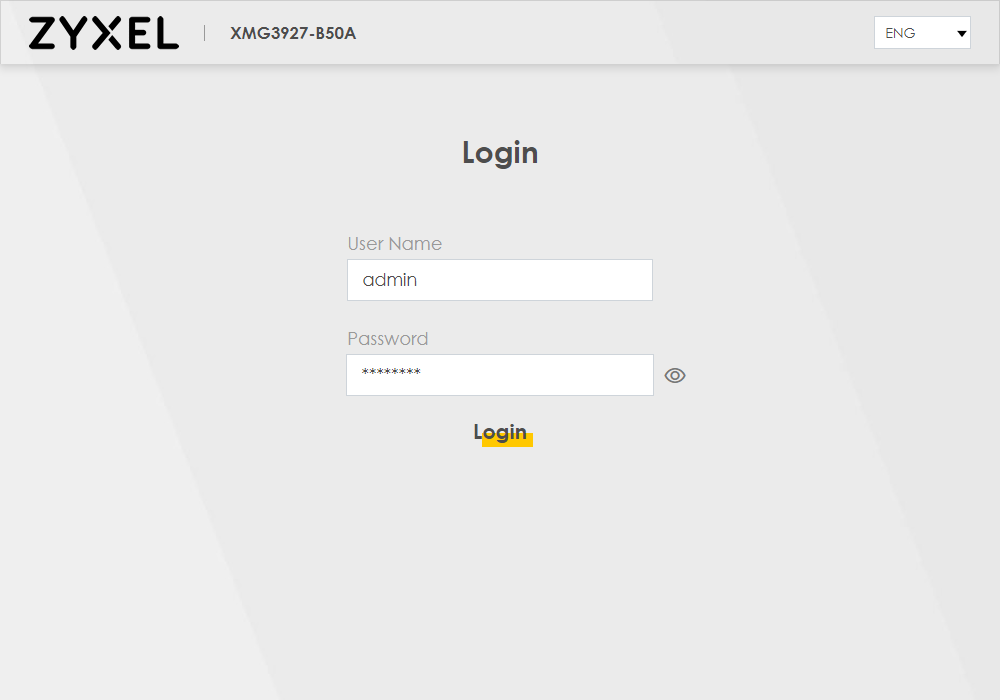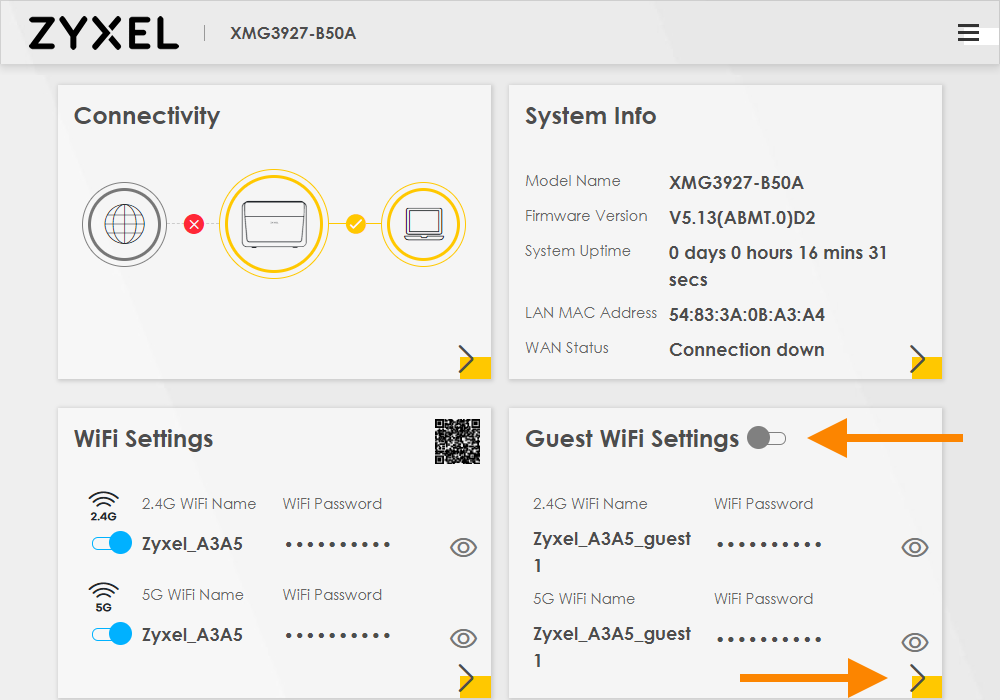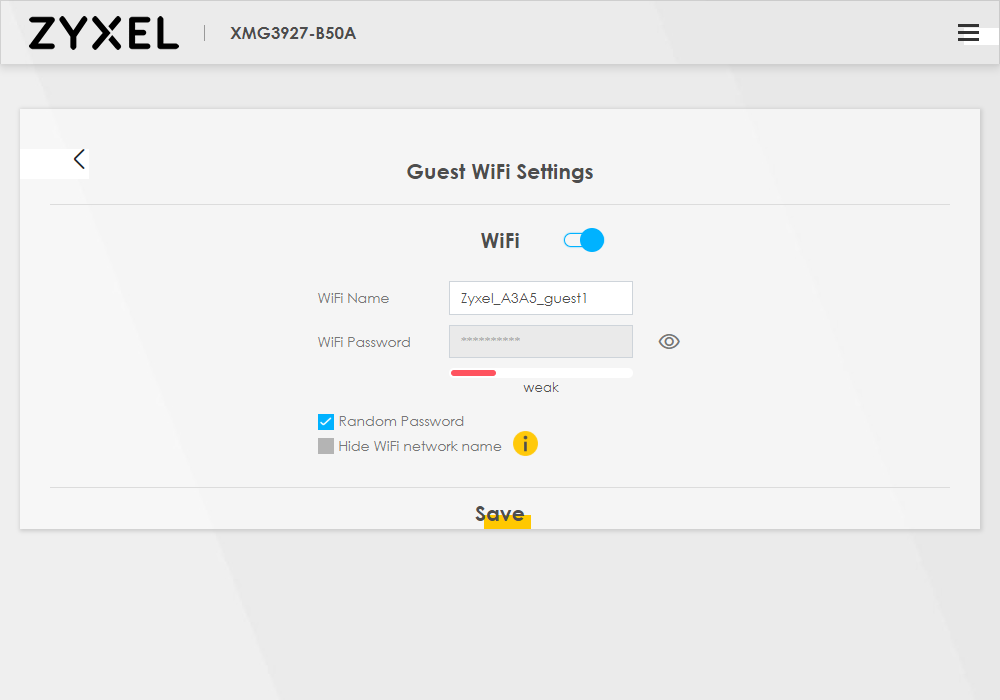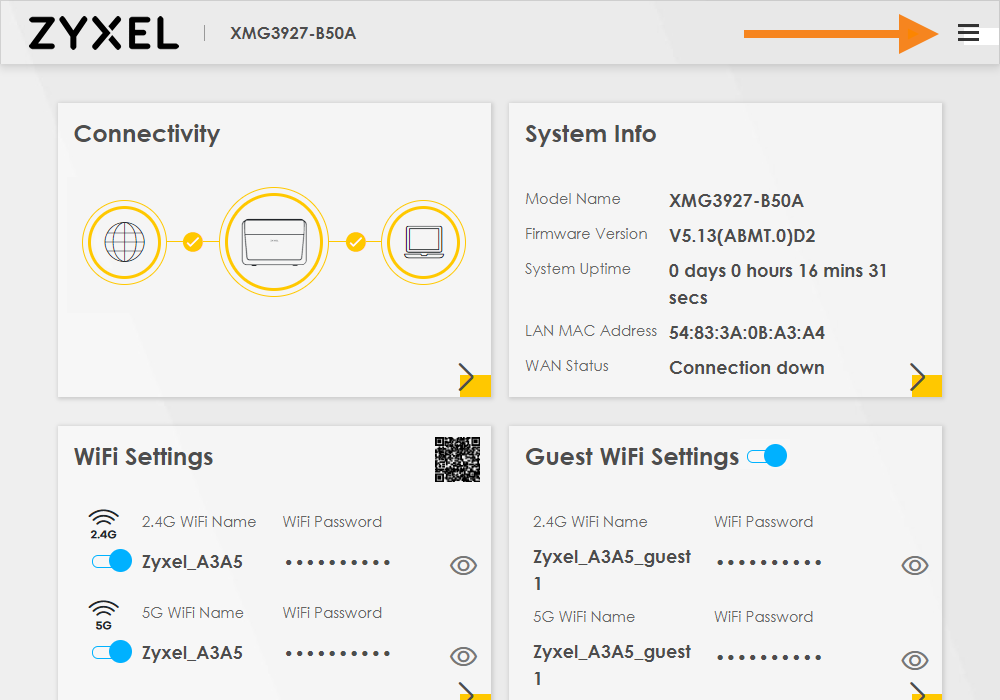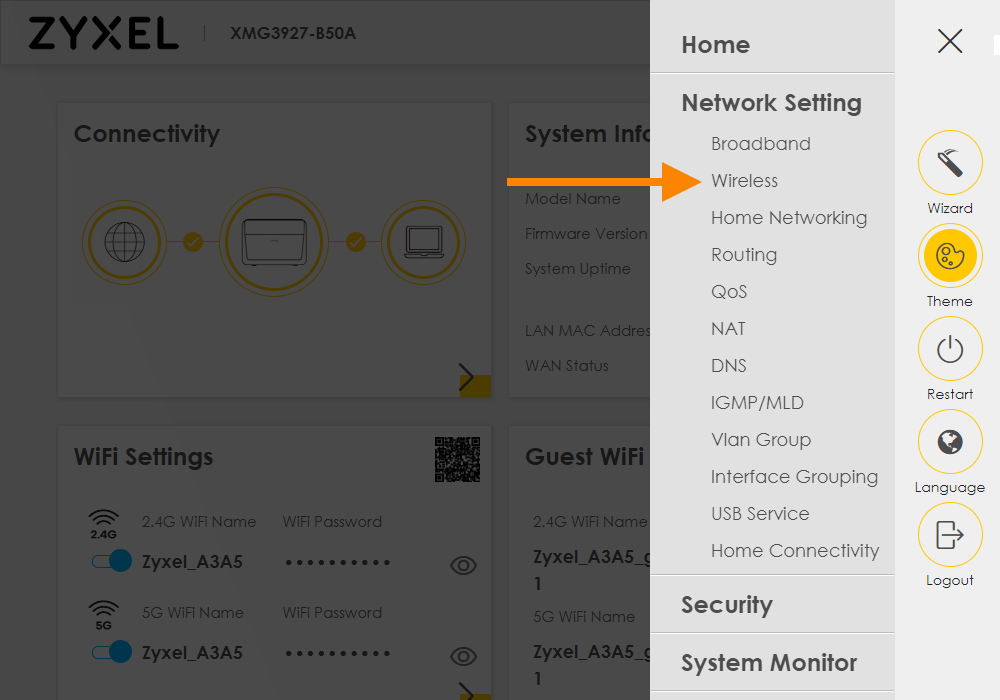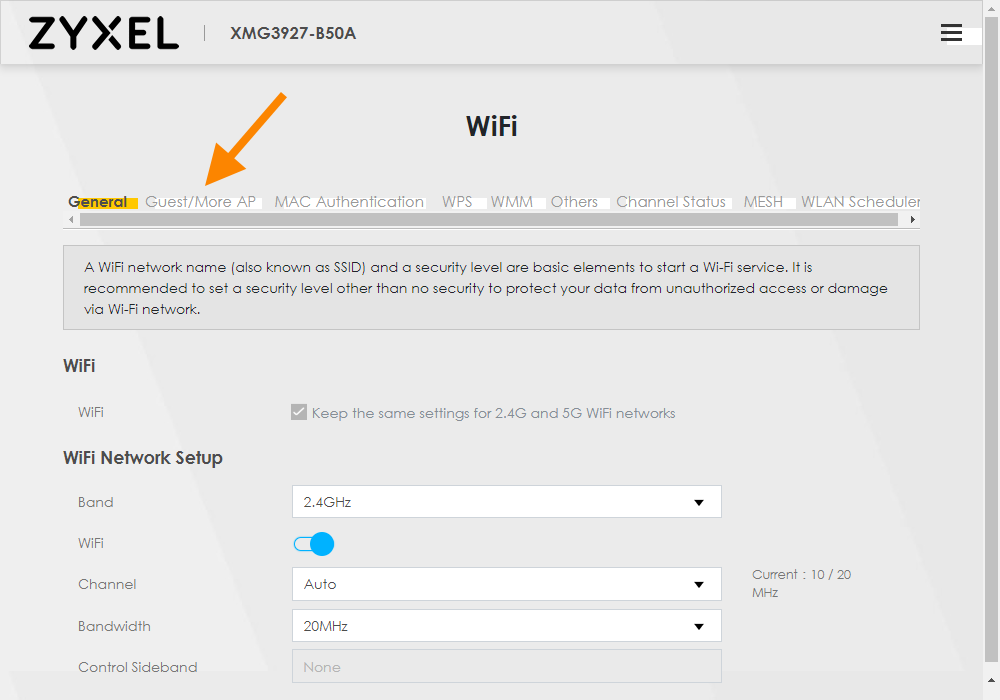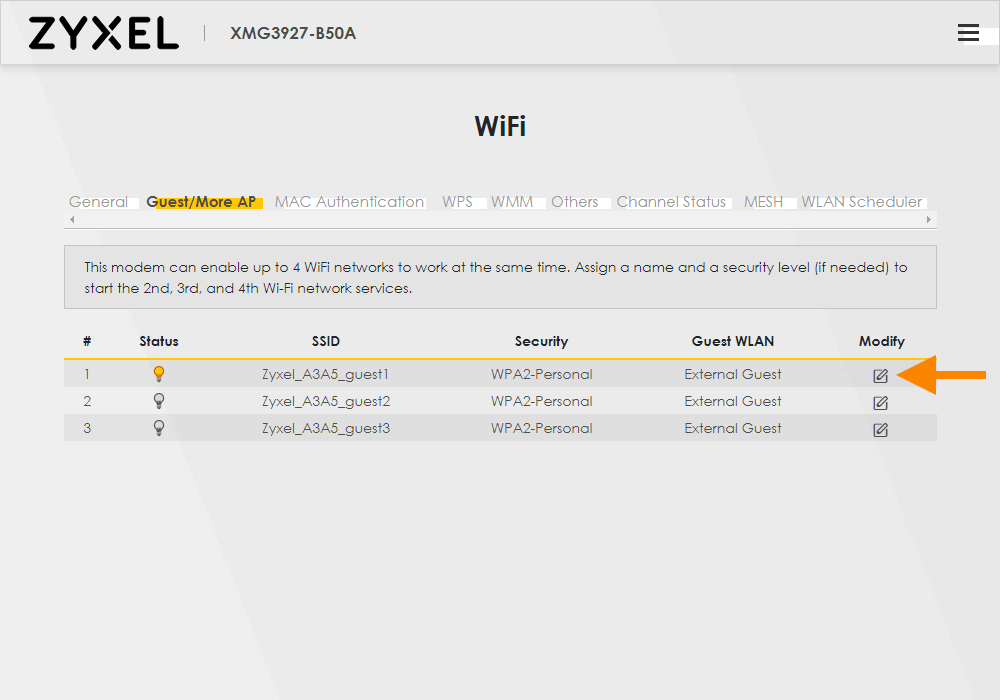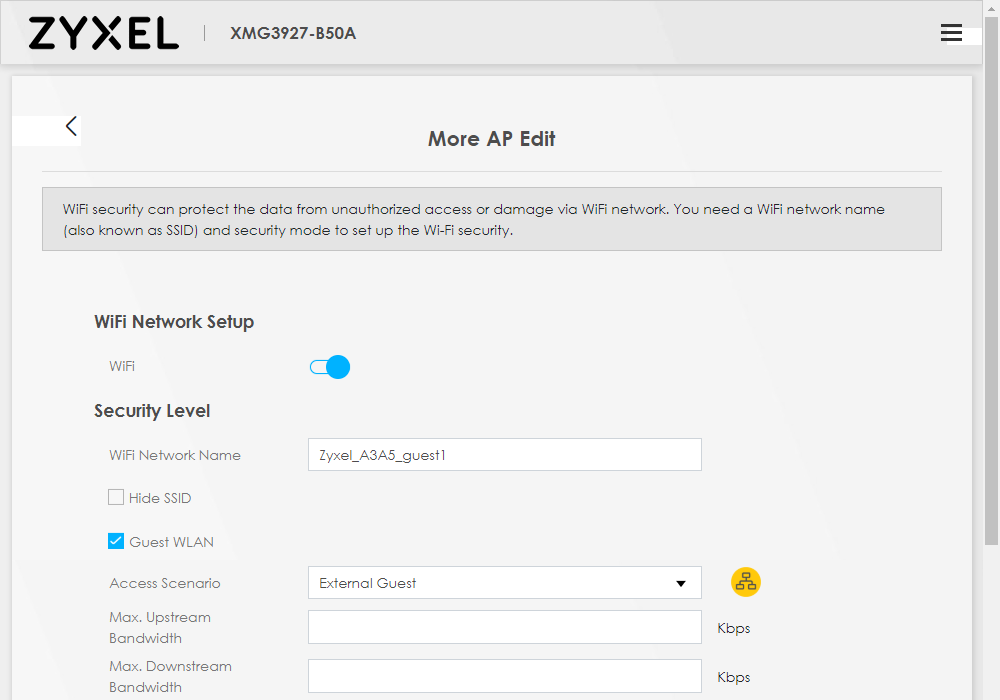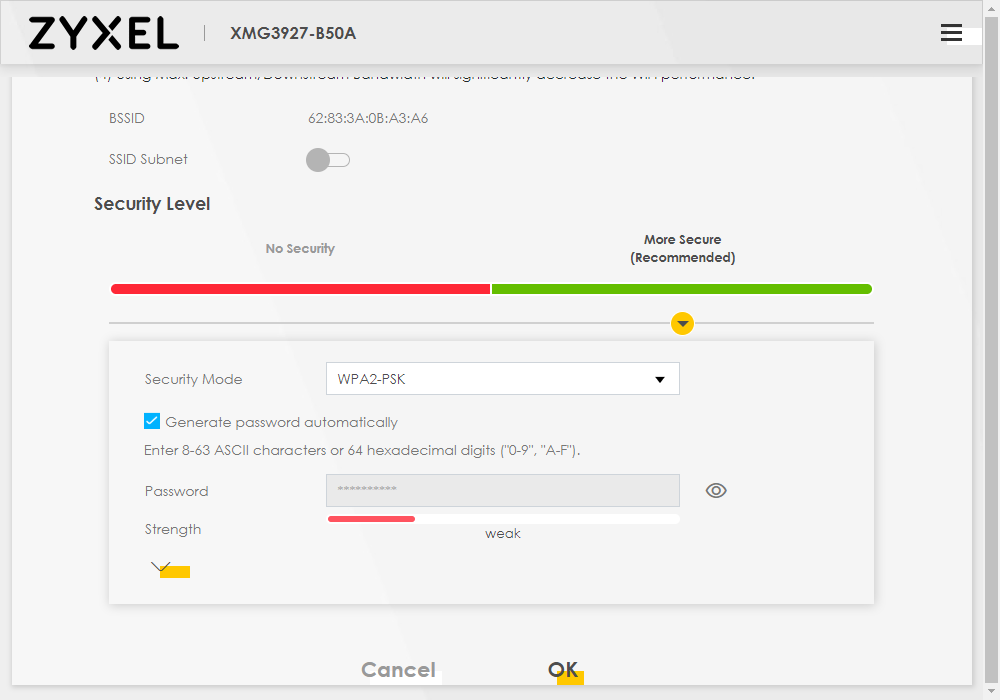How do I setup and connect to the Guest Wi-Fi on my LightHub Zyxel XMG 3927 router?
Written by KCOM Support on 16/04/2025. Posted in Broadband.
Setting up Guest WiFi on your LightHub Zyxel XMG 3927 router gives your guests access to the internet without them knowing your password or having access to your home network.

How do I turn on Guest Wi-Fi?
- Connect a device to your Zyxel router using an Ethernet cable (recommended) or Wi-Fi.
![Connect to Ethernet or Wi-Fi]()
- Open a new web browser and type 192.168.1.1 and press enter or go.
![URL Address]()
- You should now see a Zyxel screen asking you to Login - we'll explain where to find these details in the next step.
![Login]()
- To log into your router, you're going to need the username and password which you can find on the little card that comes with your router. This is normally located on the slot on the back.
![Details Card]()
Type in the username and login password, then select Login.
If this password doesn't work, you'll need to factory reset your router. To do this, find a pin and push it into the 'Reset' hole on the back of the router for 10 seconds. After a few minutes when your router has turned back on, go back to Step 1.
![Login Details]()
- Once you're logged into the router, you'll see the Home screen. This is where you get an overview of what's happening on your router.
Look for the section labelled Guest Wi-Fi Settings and then press the switch so it turns on (it should go blue). Now press the arrow underneath to the right so you can change the settings.
![Guest Wi-Fi Switch]()
- A page labelled Guest Wi-Fi Settings should open. This is where you can set the name and password for your guest network.
Untick Random Password to unlock the Wi-Fi Password box, then type in a new password before pressing Save.
![Guest Wi-Fi Settings]()
How do I create multiple Guest Wi-Fi access points?
Your Zyxel XMG 3927 router can actually have up to three different guest access points at a time. This means three different 'networks' will appear with different names and/or passwords.
To enable these, you need to edit some Wi-Fi settings.
- Assuming you're already logged into your router using the instructions above, at the top right of the screen, select the three black lines to open the Menu.
![Menu Button]()
- Select Network Setting and then Wireless.
![Wireless]()
- A page labelled Wi-Fi will open. Look for the Guest/More AP at along the top and press it.
![Guest/More AP Tab]()
- The list of Guest Wi-Fi Access Points will now show. Any of the access points in the list that show a lit light bulb in the Status column means that access point is active and visible to devices for people to connect to.
To modify the settings or turn on any of the access points, you need to click the Modify button on the right which looks like a pen and paper icon.
![Edit Guest AP]()
- A page labelled More AP Edit will show - this is where you can turn on your selected guest network, or change other settings. The top of the page has the following settings:
Wi-Fi - This should be switched on if you want this network to be available for guests
Wi-Fi Network Name - You can type a name for your guest network here (this needs to be different from your usual network name)
Hide SSID - Ticking this means the wireless name isn't broadcasted, but devices can still connect if they already know the wireless name.
Guest WLAN - This should be ticked.
Access Scenario - There are two modes to choose from here. 'Home Guest' allows users to connect to each other directly, whereas 'External Guest' blocks users from connecting to each other directly. If you're unsure, we recommend leaving this as 'External Guest'.
Max. Upstream Bandwidth - You can restrict upload speeds by typing a speed in Kbps here, but we recommend leaving this blank.
Max. Downstream Bandwidth - You can restrict download speeds by typing a speed in Kbps here, but we recommend leaving this blank.
![Guest AP Edit Details]()
- Further down the page, you can see the following settings:
SSID Subnet - Leave this switched off.
Security Mode - Leave this as WPA2-PSK
Generate password automatically - If you want to set your own password, untick this.
Password - If you unticked the box above, type your own password here (minimum 8 characters long).
Once finished, press Save at the bottom of the page.
![Guest AP Password]()
- Your settings for the guest network will now be saved.
Was this article useful?