How to connect a PS5 to the internet
Written by KCOM Support on 23/03/2022. Posted in Broadband.
This article is to assist you with connecting your PlayStation to the internet. There are two main ways to connect a PlayStation to the internet.
Connecting an PlayStation via a Wired connection
If you are connecting your PlayStation console directly to a router please follow these steps
Go to the settings on your PlayStation console by using an ethernet cable (This is only for a wired connection). Once in setting you need to find Network > Settings > Set up Internet Connection > Set up Wired LAN Connection.
1. Find settings at the top of the home page
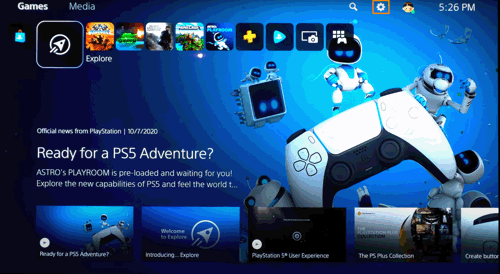
2. Go to your Network Settings
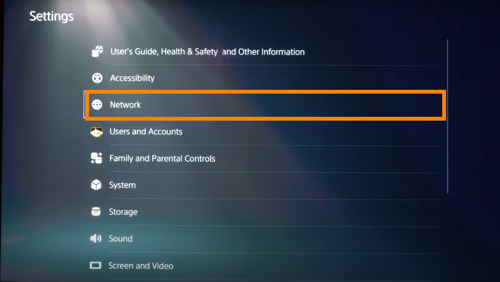
3. Click on settings.
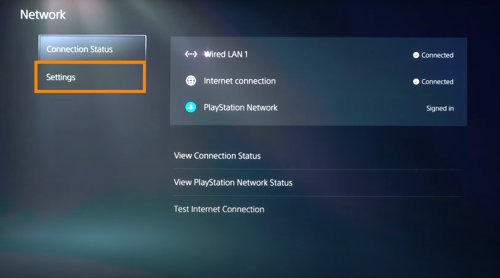
4. You would then need to click on Set-Up Internet Connection
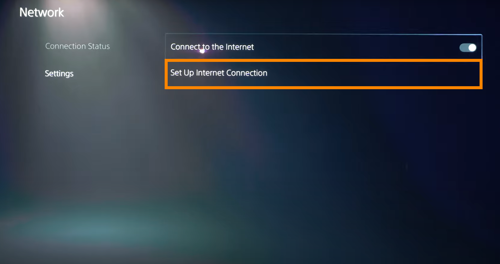
5. Then click on Set-Up Manually
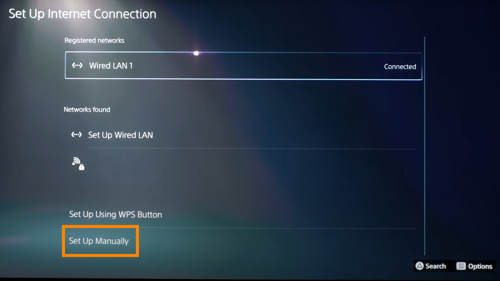
1. Find settings at the top of the home page
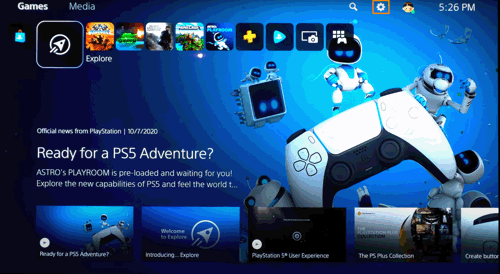
2. Go to your Network Settings
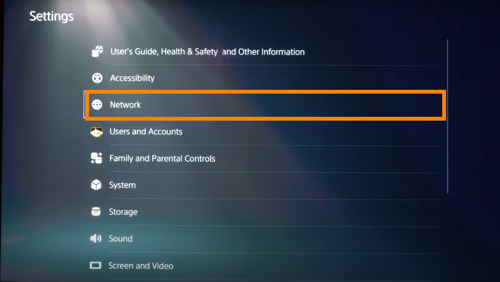
3. Click on settings.
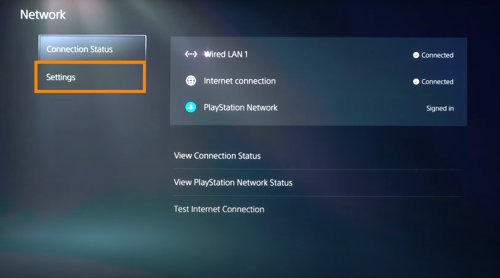
4. You would then need to click on Set-Up Internet Connection
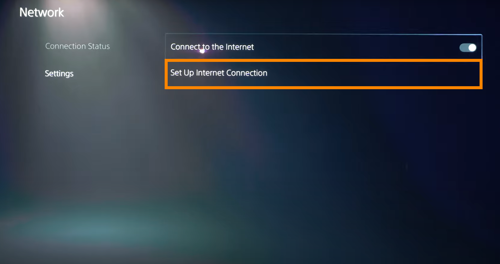
5. Then click on Set-Up Manually
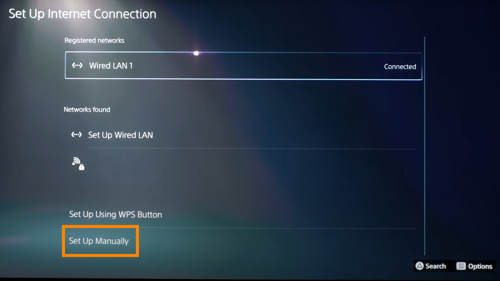
- If you select Connect and follow the on-screen prompts, the standard setting are then automatically selected.
- To adjust your settings select Advanced Settings.
Please note that PS5 consoles do support a IPv6 network connection but do not support IPv6-only network connections. If the router is set to IPv6 only, please change your router setting to use IPv4. All Zyxel router are already set to IPv4 so there is no need to change this.
Troubleshooting for PlayStation wired connection
- Step 1: Power cycle your console and router
- Step 2: Check your network cable (Ethernet cable)
- Step 3: Try connecting with a wireless connection
- Step 4: There may be an issue with your internet provider
Connecting an PlayStation via a wireless connection
You can connect to the internet with the PlayStation console using Wi-Fi ( this is only for connecting wirelessly ). By going to Settings > Network > Set up Internet Connection and then select Use Wi-Fi.
- If you select Easy, all saved network names and network names that have been found will appear
- Select the Network name you want to connect too, and then adjust the settings
- If you can not see your network, select Set Up Manually, and then adjust the settings
- If you would like to adjust your settings, select Use Wi-Fi > Custom
Please note that PS5 consoles do support a IPv6 network connection but do not support IPv6-only network connections. If the router is set to IPv6 only, please change your router setting to use IPv4. All Zyxel router are already set to IPv4 so there is no need to change this.
Troubleshooting for PlayStation wireless connection
Troubleshooting for PlayStation wireless connection
- Step 1: Disconnect third-party headsets
- Step 2: Check for other wireless interference
- Step 3: Power cycle your console and router
- Step 4: Try a wired connection
- Step 5: Choose test network connection to to verify that your PlayStation is connected to the internet
Was this article useful?
