How to connect your iPhone to the internet
Written by KCOM Support on 19/12/2023. Posted in Broadband.
This article is to assist you with connecting your iPhone to the internet. This will be a step by step guide on how to set this up.
Connecting your iPhone to the internet:
To connect your iPhone to the internet, please follow this step by step guide:
Locate the settings app:
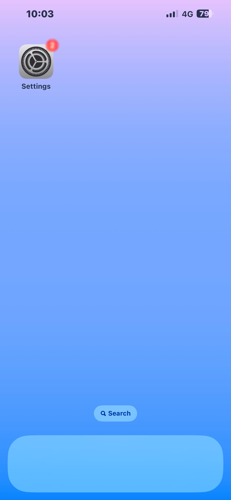
Once in the settings app, click on "Wi-fi:
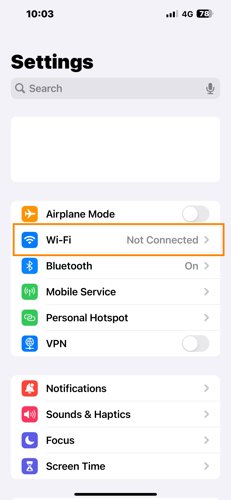
You now need to select the Wi-Fi network you wish to connect to and input the password (if you do not have a personalised password, this can be found on the back of your router, as well as the network name):
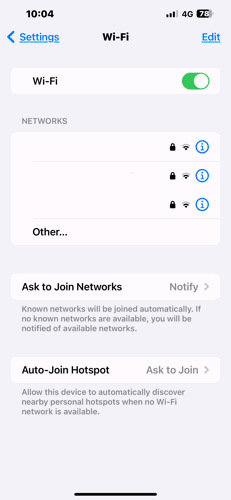
You should now be set up on your home internet!
Locate the settings app:
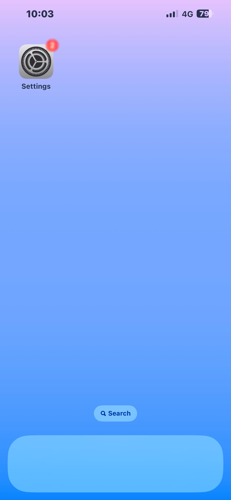
Once in the settings app, click on "Wi-fi:
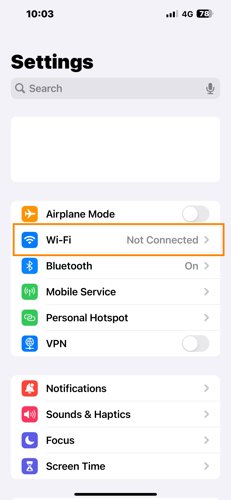
You now need to select the Wi-Fi network you wish to connect to and input the password (if you do not have a personalised password, this can be found on the back of your router, as well as the network name):
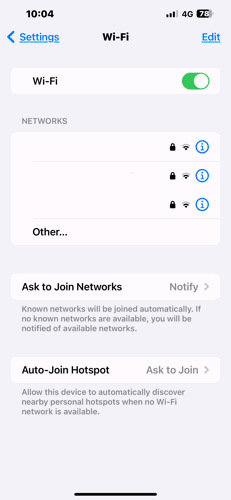
You should now be set up on your home internet!
Troubleshooting your internet:
Should you encounter any issues with your internet connection on your iPhone, please try the following steps:
- Forget the network and reconnect your device
- Complete a powercycle of your router
- Complete our Broadband Troubleshooter, here.
Was this article useful?
