How to connect your Ring Doorbell to the Internet
Written by KCOM Support on 19/12/2023. Posted in Broadband.
This is just a quick guide to show you how you can connect your Ring devices to the internet.
To connect a Ring Video Doorbell or Security Camera to your Wi-Fi network.
- Open the Ring app.
- Tap the menu (≡).
- Tap Devices and select the Video Doorbell or Security Camera you'd like to reconnect to Wi-Fi.
- Tap the Device Health tile.
- Under Network, tap Change Network and follow the prompts in the app.
Open the Ring app on your phone (You can find the app on the App Store or Google Play Store depending on which device you have)

You will need to sign up if this is your first time using the Ring App.
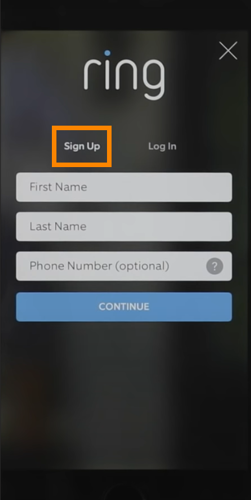
You must then press Set-up new device.
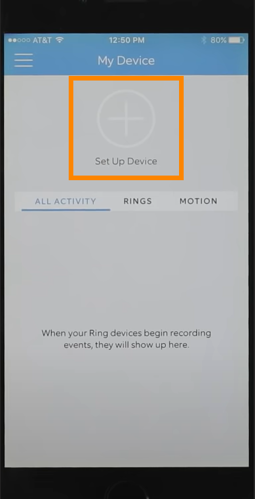
Then select the device you need to set-up
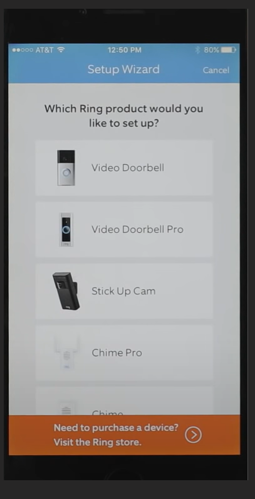
You can decide if you wish to name the device you are using
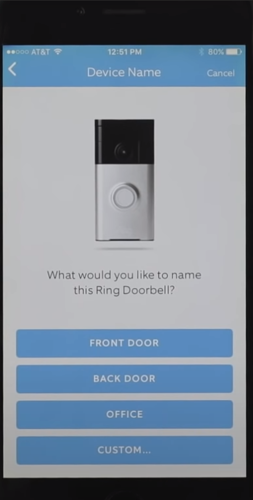
You will then need to confirm the location of where you are setting up the new device.
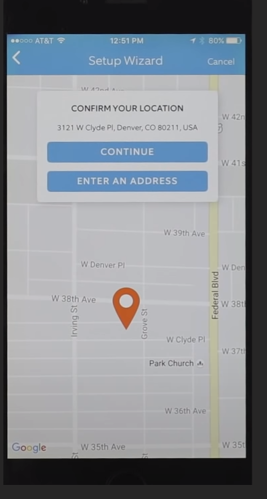
Then follow the next steps to connect your phone to the Ring device.
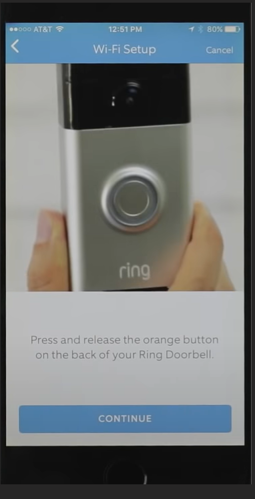

You will need to sign up if this is your first time using the Ring App.
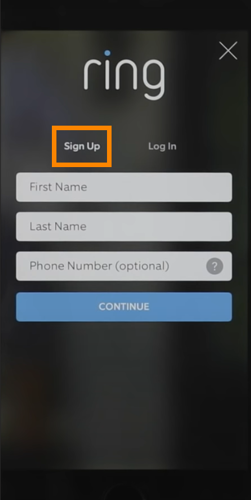
You must then press Set-up new device.
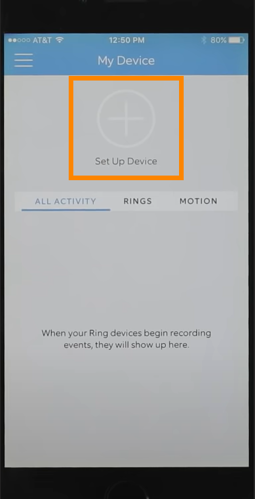
Then select the device you need to set-up
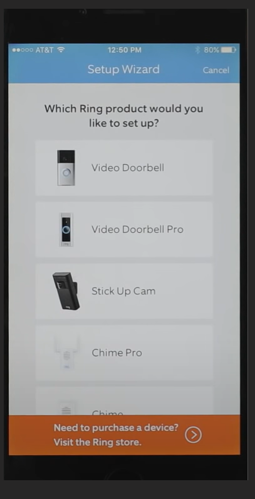
You can decide if you wish to name the device you are using
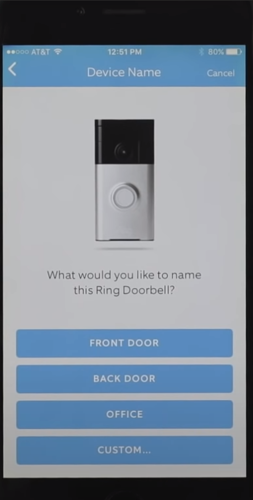
You will then need to confirm the location of where you are setting up the new device.
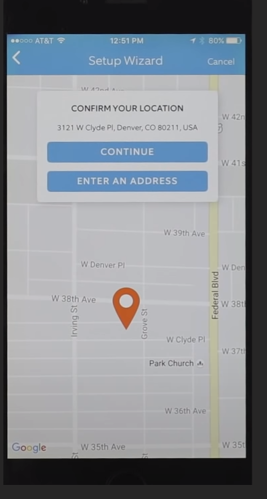
Then follow the next steps to connect your phone to the Ring device.
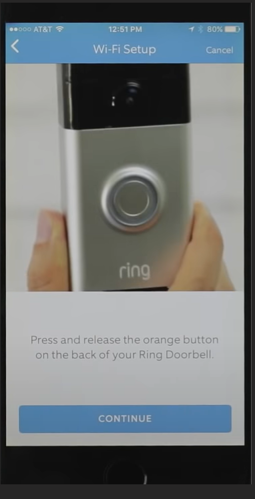
Things to check
Check your power supply. If your device is battery-operated, check to see whether your battery is low:
- Open the Ring app.
- Tap menu (≡) on the top left corner of your Dashboard.
- Tap Devices.
- Tap your device.
- Tap Device Health.
- Check the battery charge under Power Status.
Keep in mind some Ring devices can connect to 5 GHz via channels 100 and above. Channels 36-64 are not available
Was this article useful?
