How to connect your Windows device to the internet
Written by KCOM Support on 19/12/2023. Posted in Broadband.
This article is to assist you with connecting your Windows devices to the internet. This will be a step by step guide on how to set your Windows device up.
Connecting your Windows device to the internet:
To connect your Windows device to the internet, please follow this step by step guide:
To begin, click the "Windows" logo in the bottom left of your screen:
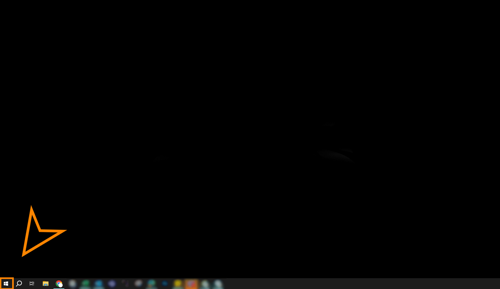
Next, click on to "Settings":
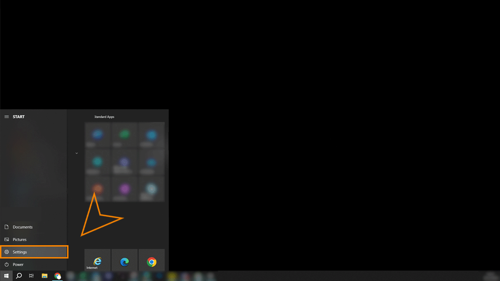
Once you are in "Settings", you need locate and click "Network & Internet":
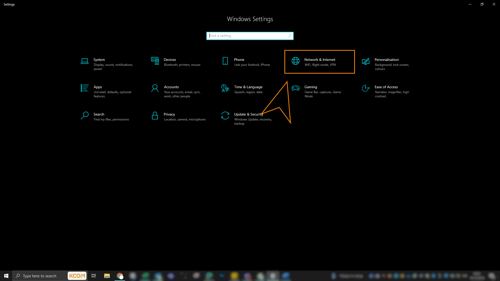
Now, you need to ensure you have clicked "WiFi" on the left hand side, as well as making sure your WiFi is turned "On". You will then need to click "Show available networks":
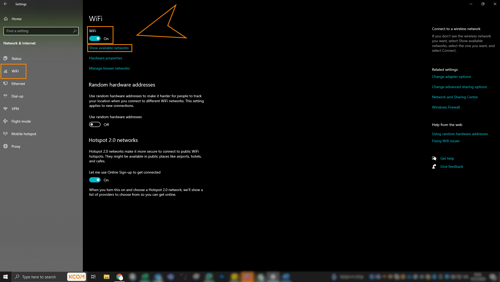
Finally, once you have selected "Show available networks", you will be presented with a box in your lower right screen corner, this will have all of the available networks you can connect too. Select the network you need, input the password (if required) and away you go!
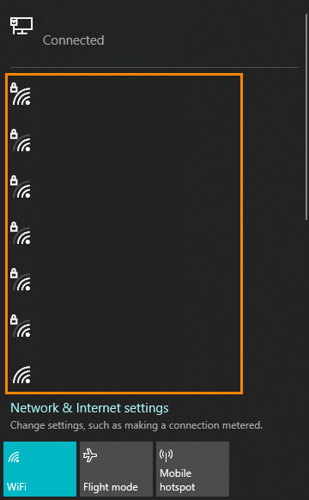
To begin, click the "Windows" logo in the bottom left of your screen:
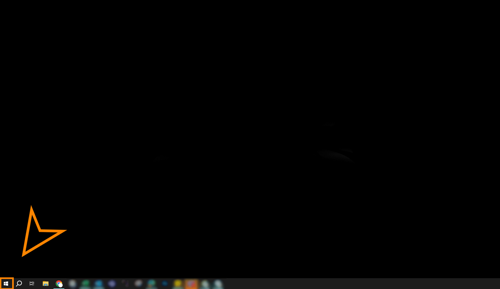
Next, click on to "Settings":
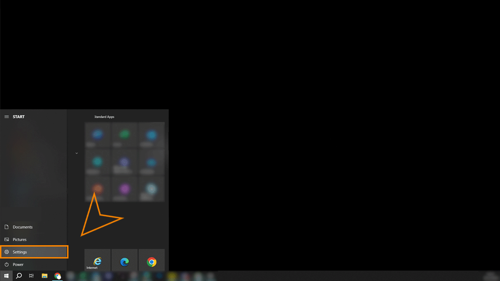
Once you are in "Settings", you need locate and click "Network & Internet":
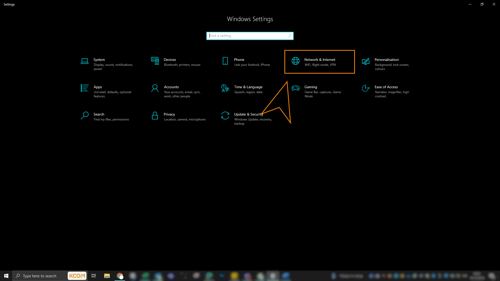
Now, you need to ensure you have clicked "WiFi" on the left hand side, as well as making sure your WiFi is turned "On". You will then need to click "Show available networks":
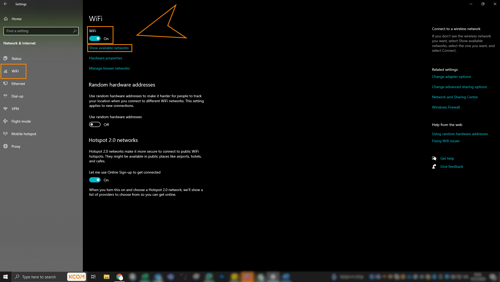
Finally, once you have selected "Show available networks", you will be presented with a box in your lower right screen corner, this will have all of the available networks you can connect too. Select the network you need, input the password (if required) and away you go!
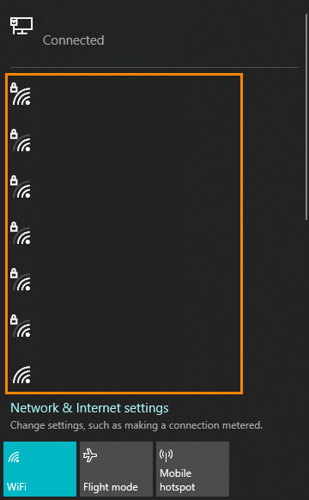
Troubleshooting your internet:
Should you be struggling with a connection wirelessly with your windows device, please try the following:
- Forget the network and reconnect your device
- Complete a powercycle of your router
- Complete our Broadband Troubleshooter, here.
Was this article useful?
