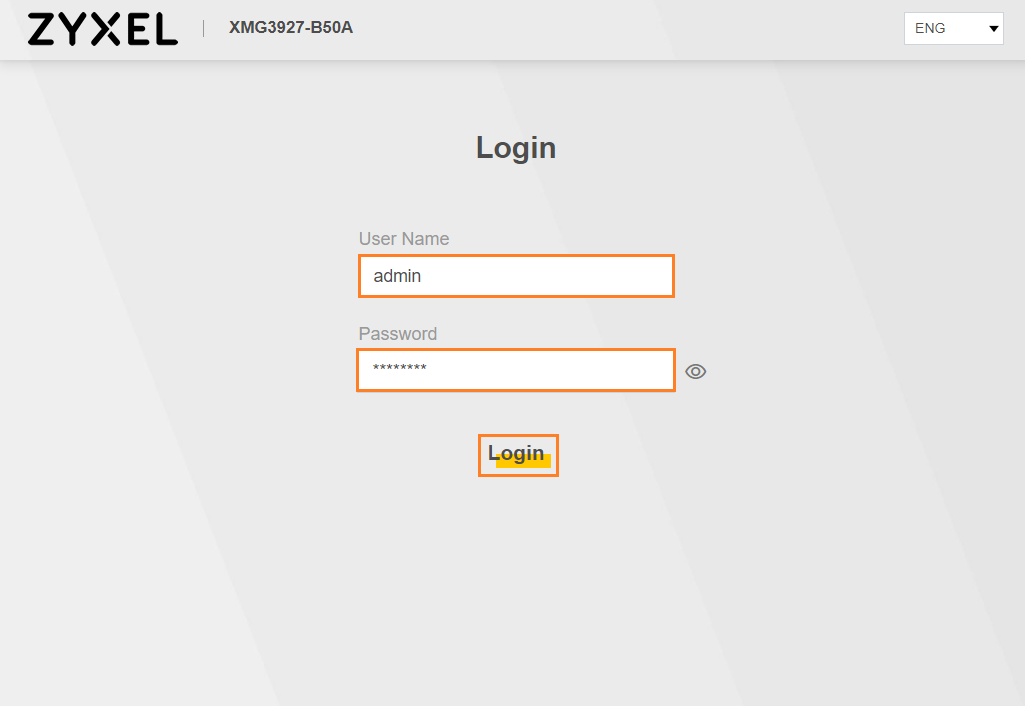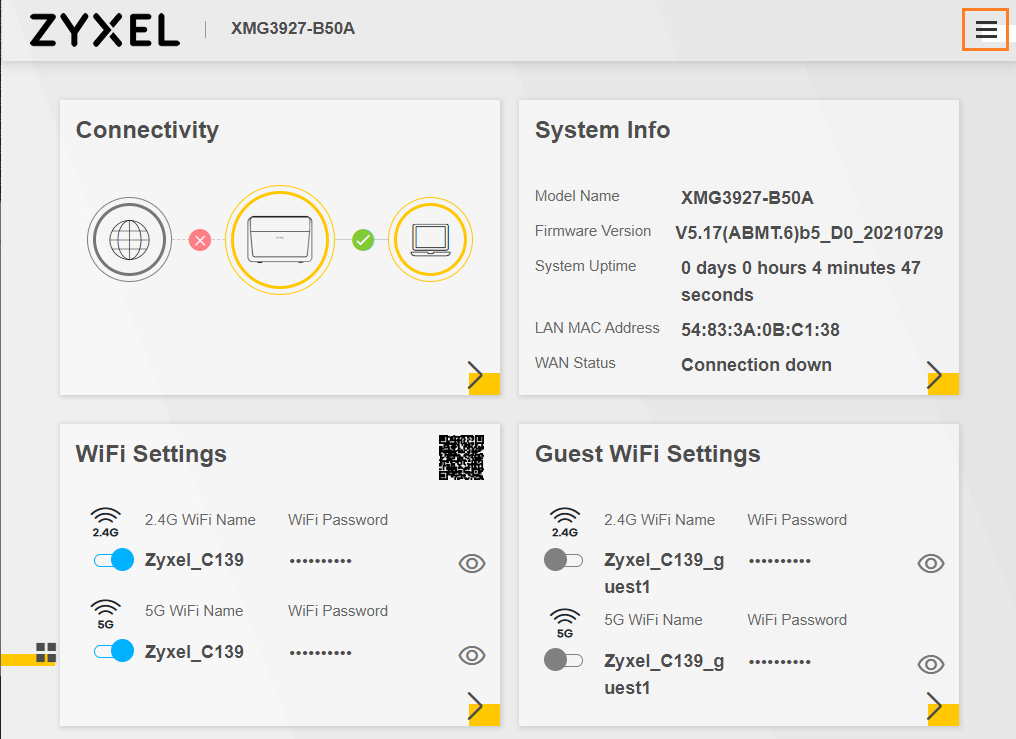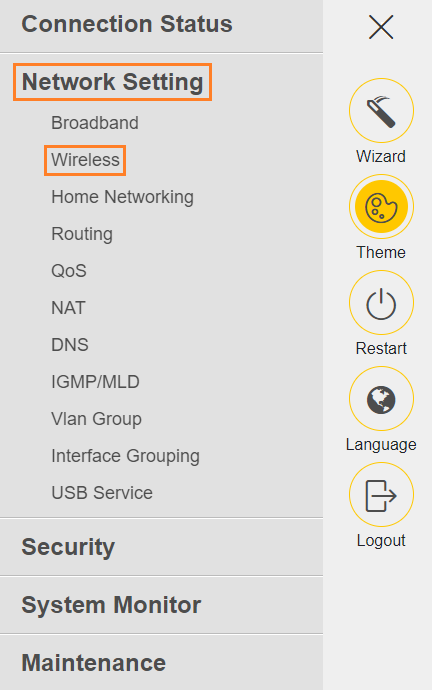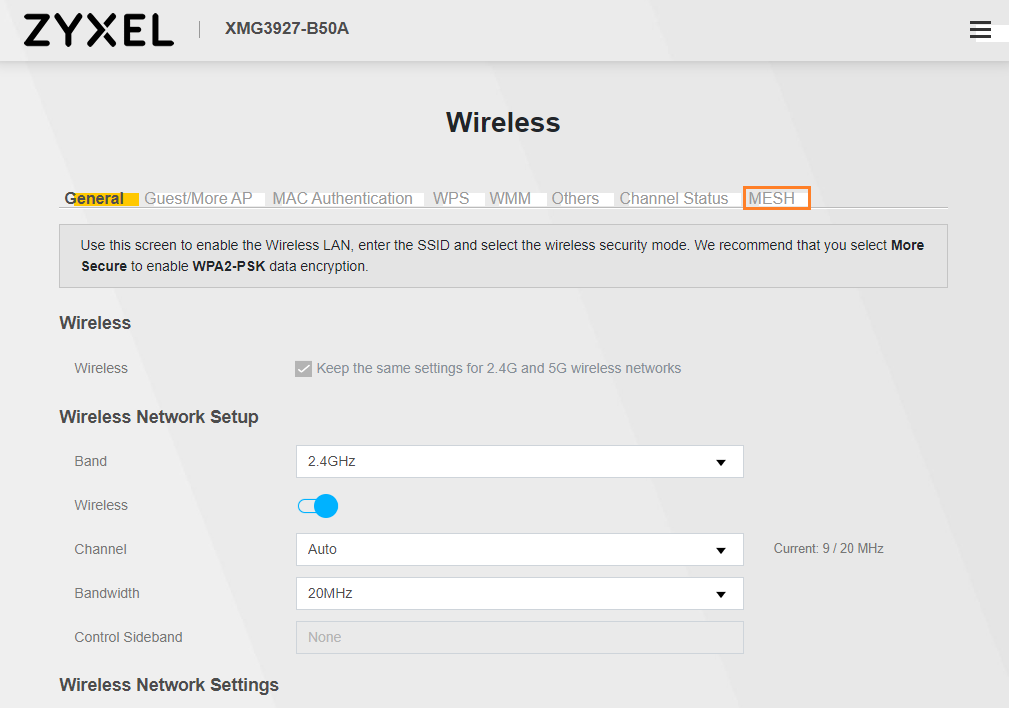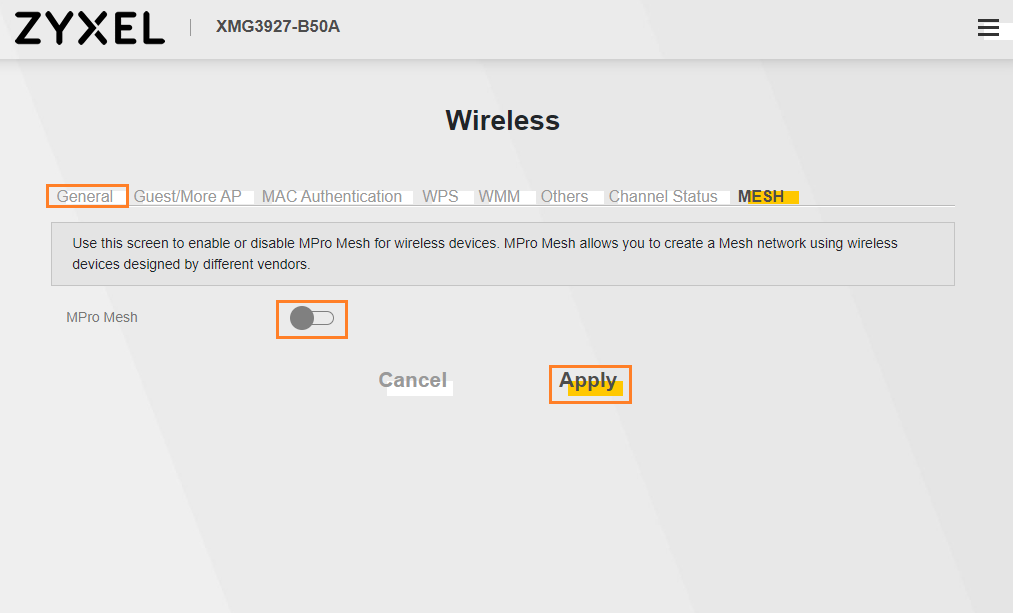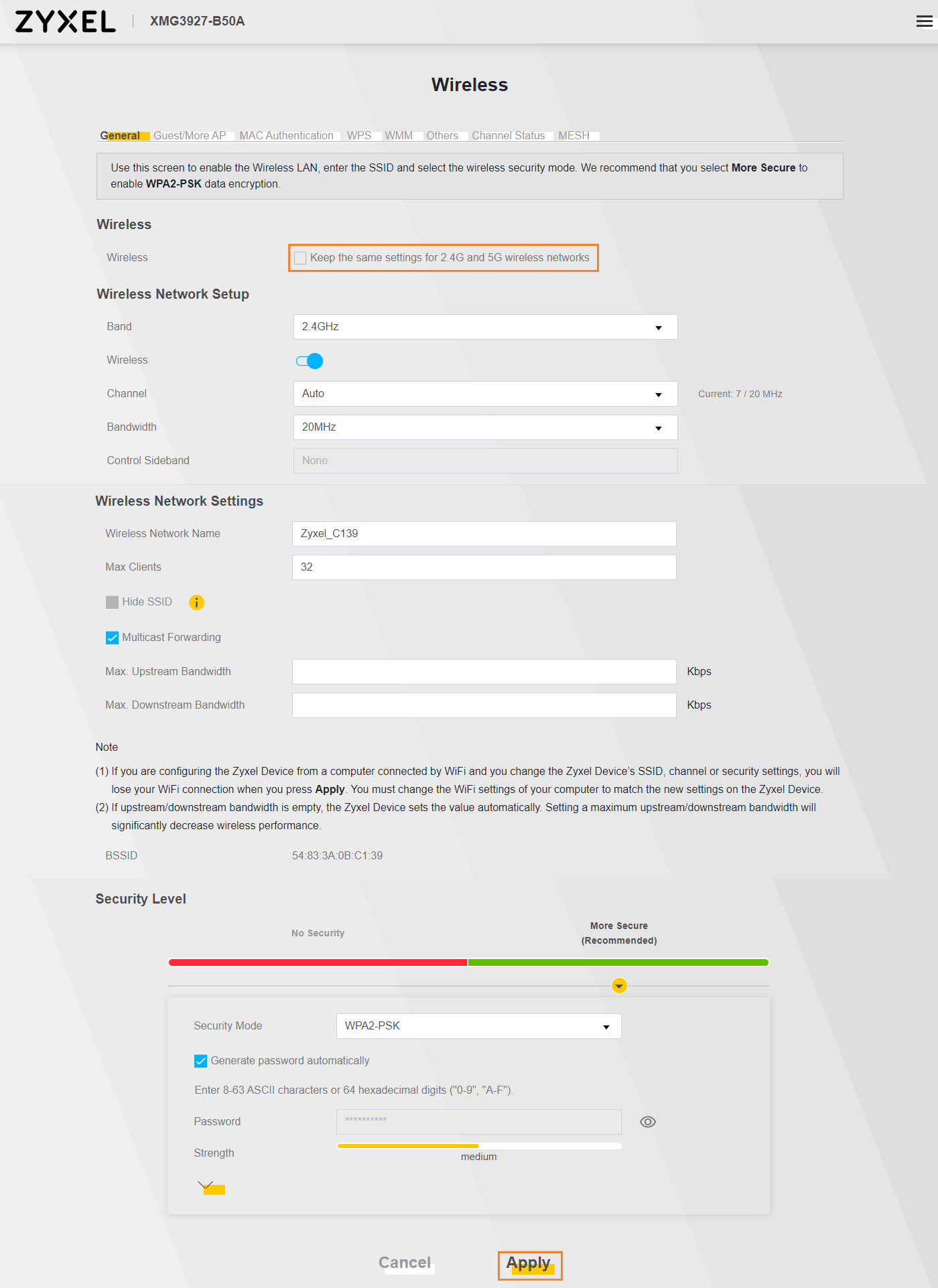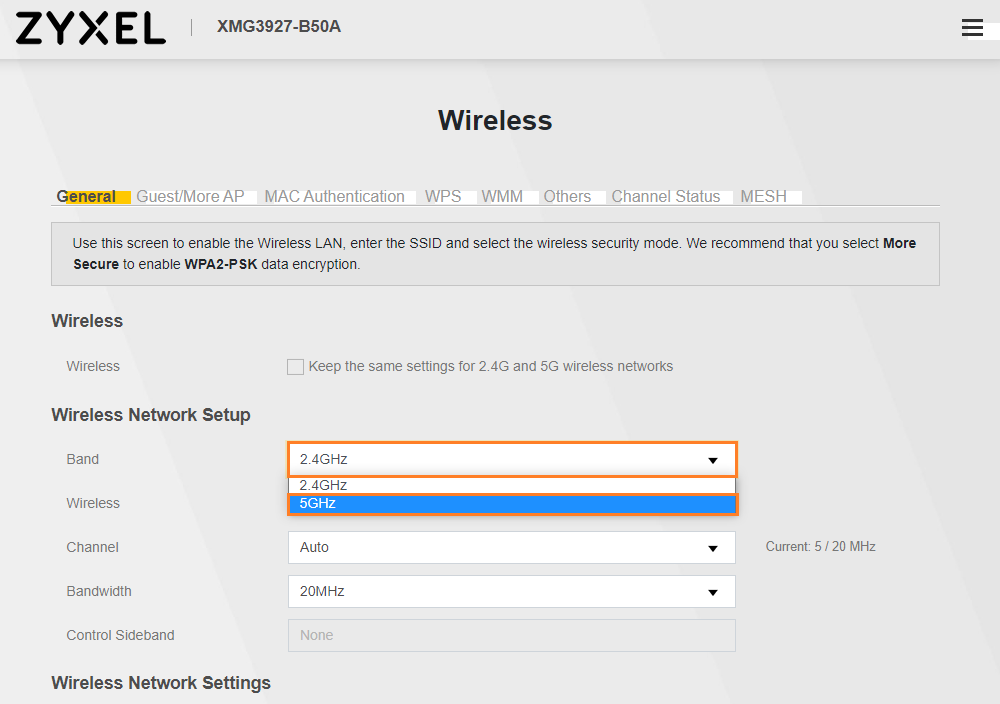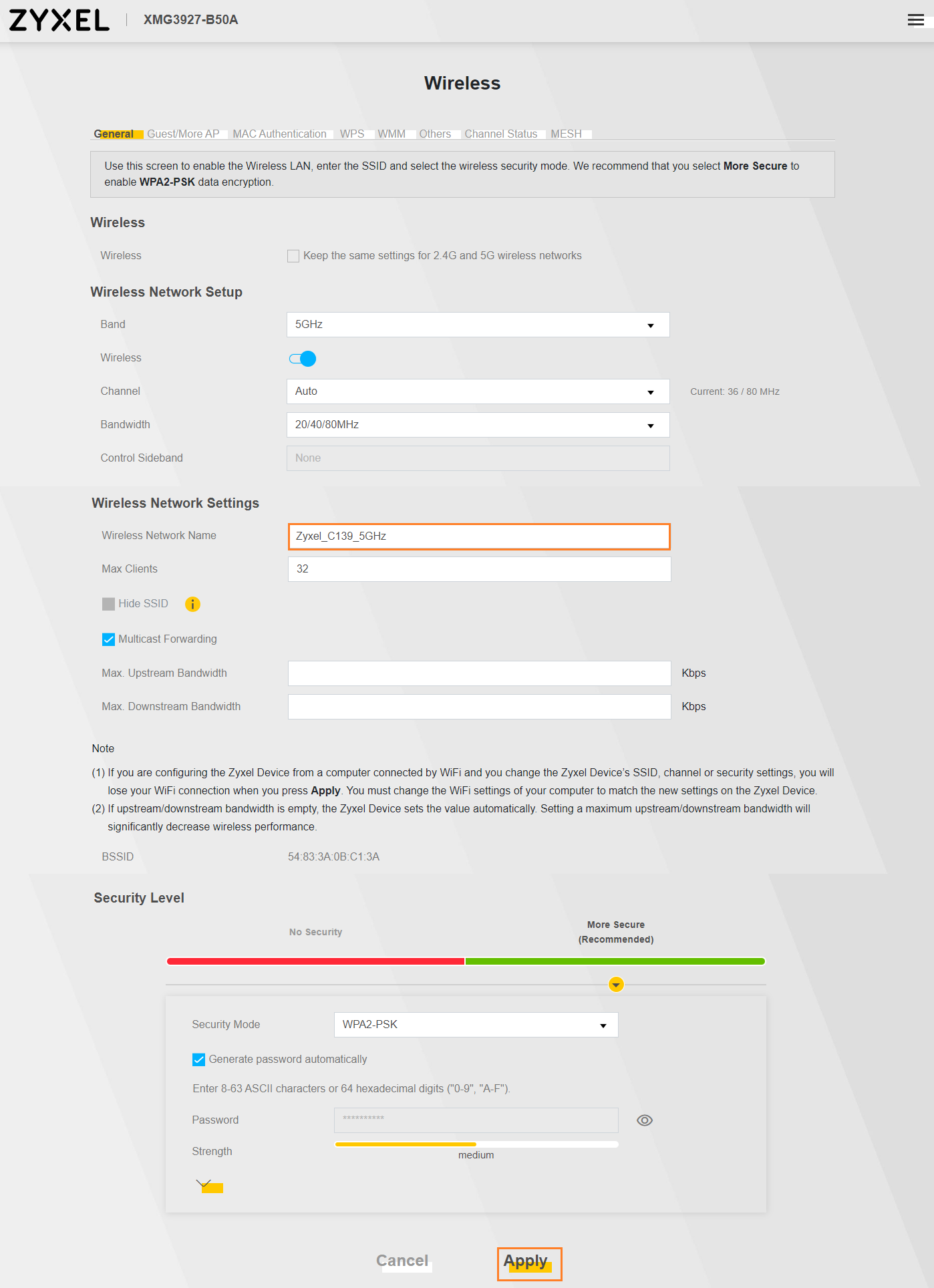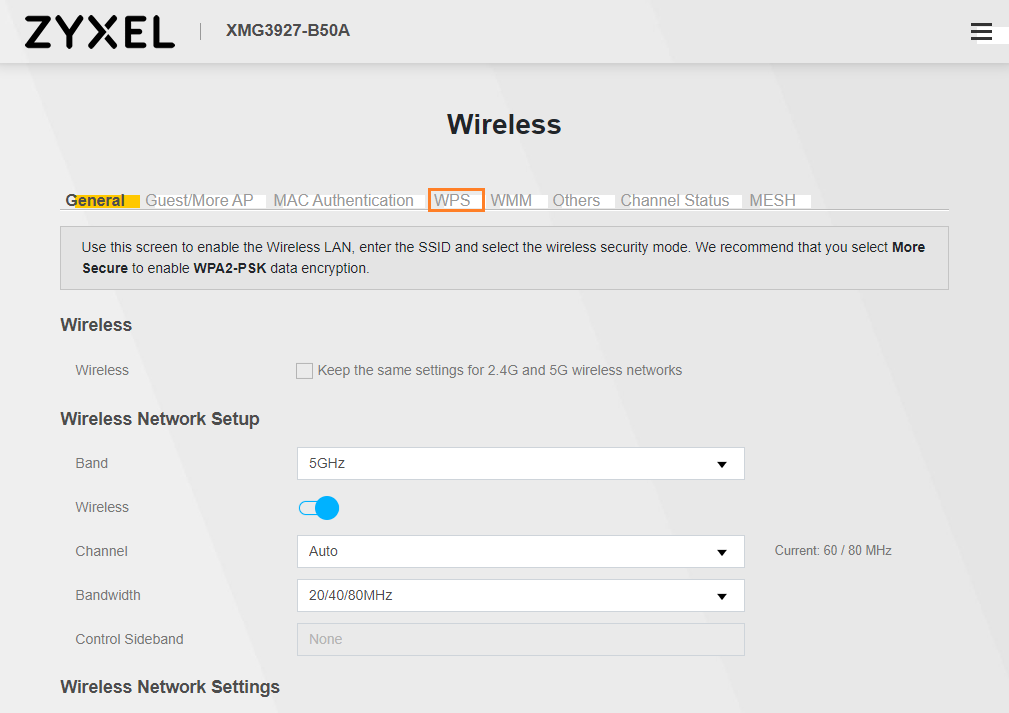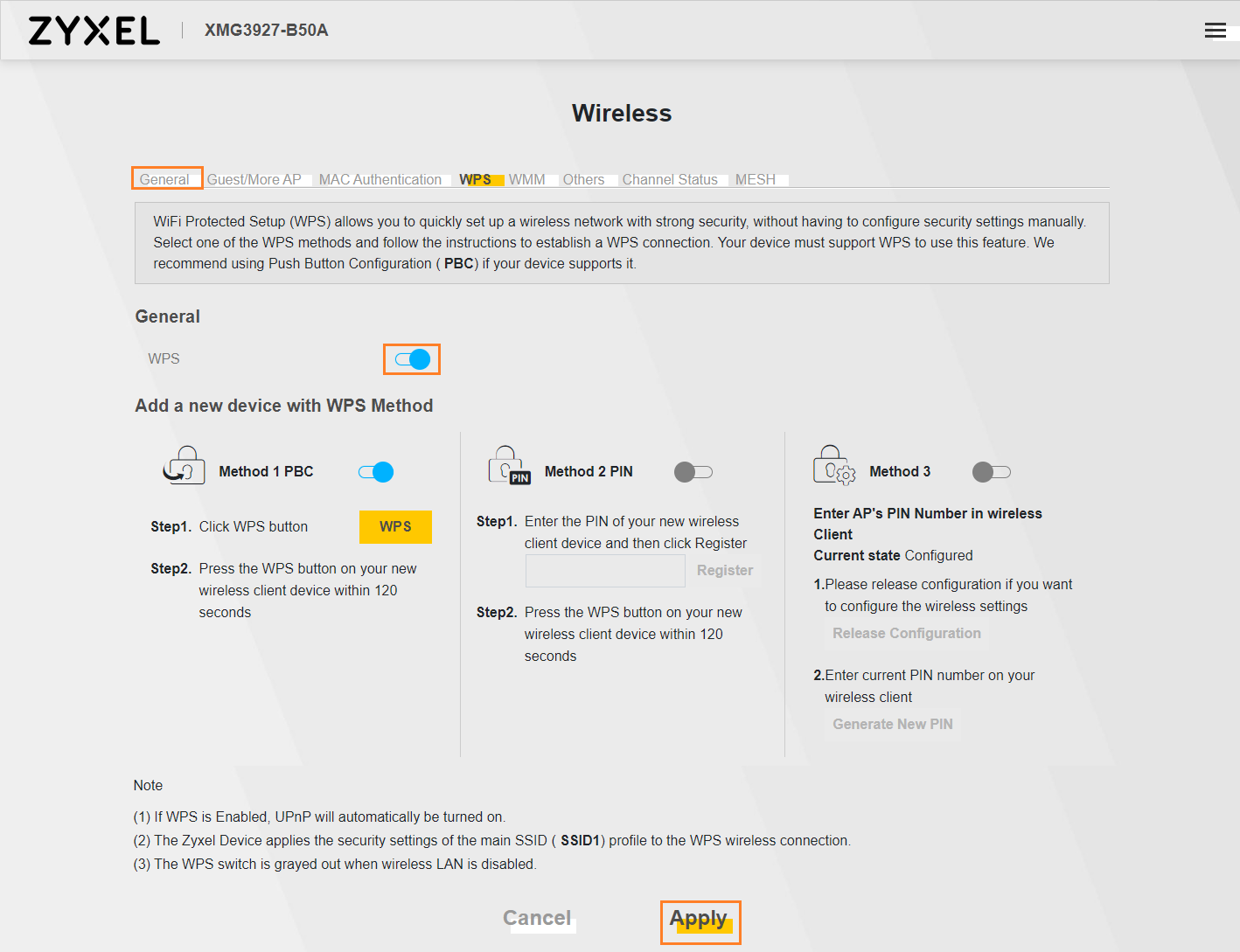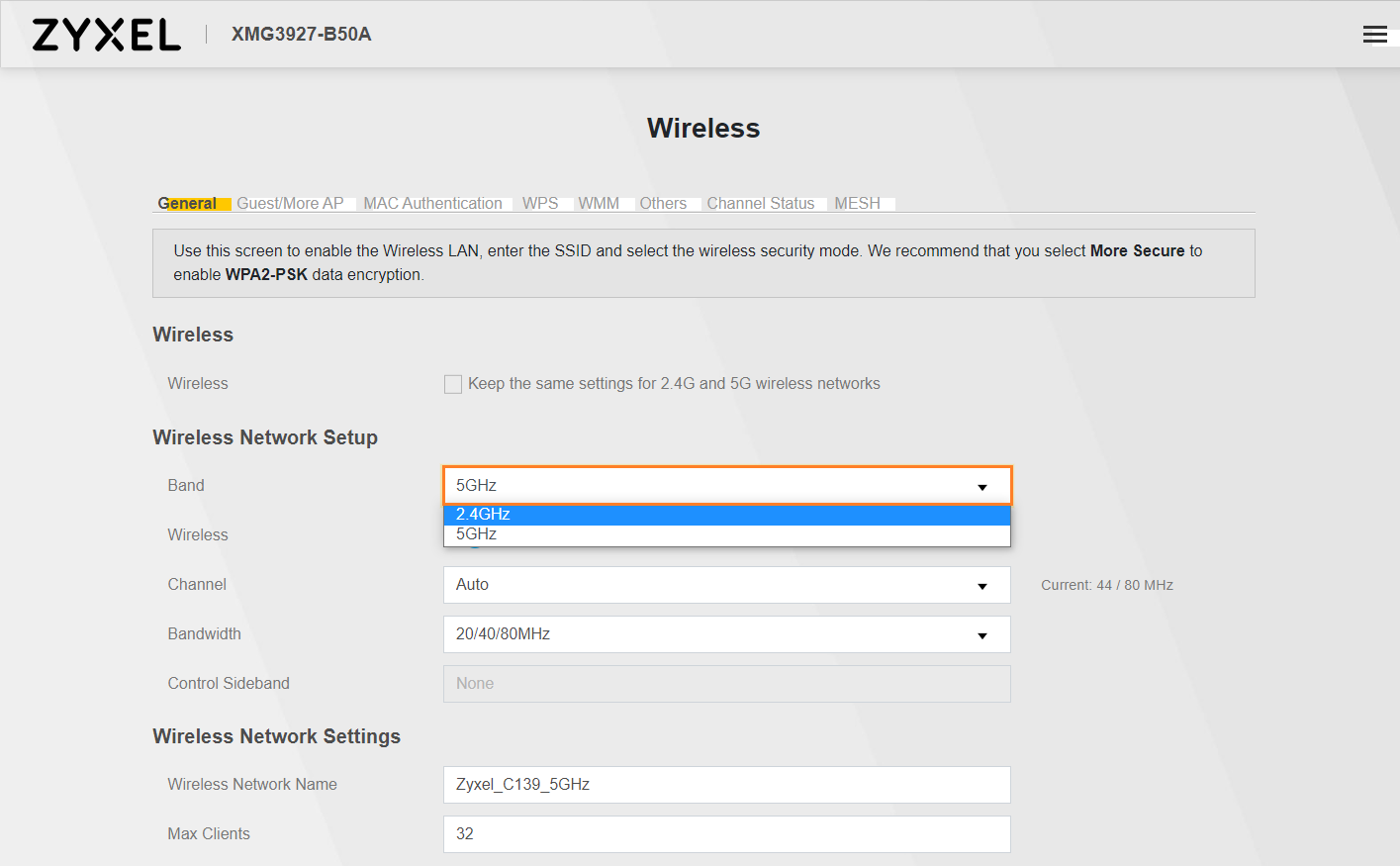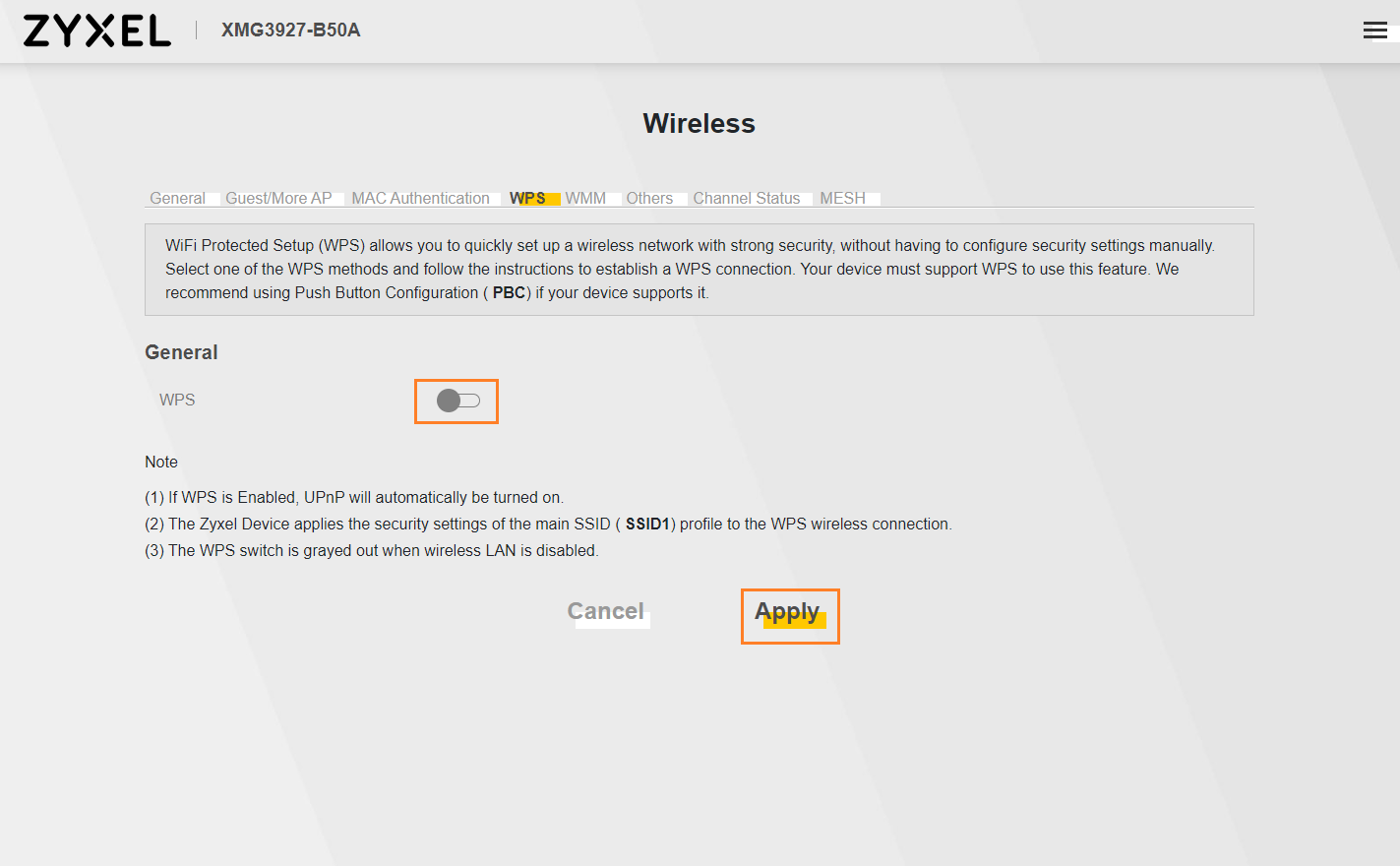How to disable WPS on the XMG 3927
Written by KCOM Support on 11/06/2025. Posted in Broadband.
This article will help you guide a customer through the process of disabling the WPS on the XMG 3927
Contents
There may be instances through the troubleshooting process in which the WPS needs to be turned off, for example when the Wireless gets a red light this is sometimes caused by a conflict between the standard wireless and the WPS.Here we will show you the process to disable WPS.
Disabling WPS
Before we can disable the WPS we must get to the General User Interface, this is done by entering 192.168.1.1 on a device connected to your home network, from here follow the next steps.- Login to the router GUI with the Login and password provided on the card or the back of the router
![GUI]()
- Click the Menu Symbol
![Menu]()
- From here click network settings and then wireless
![03 - Then click onto Network Settings then Wireless.png]()
- Now click on the tab labelled Mesh as this must be disabled before we can fully disable WPS
![mesh]()
- Click the slider to the off position on the MPro mesh, click apply and then return to the General tab
![DisableMesh]()
- Once back on the General tab, untick the box that says 'keep the same settings for 2.4G and 5G' then click apply
![2.4Setting]()
- Then click into the band drop down and select 5G
![BandDropDown]()
- Now add '-5GHZ-' to the end of your wireless network name then click apply
![add5G]()
- From here click on the WPS tab
![WPS]()
- Click the slider for WPS to the off/disabled position and click apply, once done go back to the general tab
![DisableWPS]()
- In the band drop-down click 2.4G
![2.4Band]()
- Finally, go into the WPS tab and disable the slider again and click apply
![2.4WPSTab]()
FAQ
What if I can't access the GUI?
You would then need to perform a factory reset, please be aware this will cause any custom settings to be lost!
What if I am unable to get to 192.168.1.1?
This could be related to the device being used, ensure you have a compatible browser and you are connected to the home network that the router is connected to.
Was this article useful?