I've lost my Internet connection, what do I do?
Written by KCOM Support on 13/06/2024. Posted in Broadband.
If you're having trouble getting onto the internet, there may be several possible reasons.
Check for Service Issues
If you're experiencing a lost Internet connection, there may be several possible reasons. Here’s a comprehensive guide to troubleshooting Internet issues and fixing broadband problems.
First, visit our broadband support page to check for any current service issues. If there are no service issues, follow the steps below to resolve your Internet not working.
Use Our Broadband Troubleshooting Tool
We offer a handy interactive broadband troubleshooting tool that can diagnose and fix common in-home broadband issues like slow speeds and no connection. The tool covers basic troubleshooting questions that our call handlers would ask over the phone.
Step One: Checking the ONT Box (Lightstream Customers)
For Lightstream customers, start by checking the ONT box (the box your router plugs into).
- Power Light: Should be solid green
- Optical Light: Should be solid green
- LAN1 Light: Should be green (flashing or solid)
If the power light or optical light on your ONT is off, flashing, or red, there may be an issue on our side. For more help, visit: My Optical Light is Flashing, Has Gone Off or Has Gone Red.
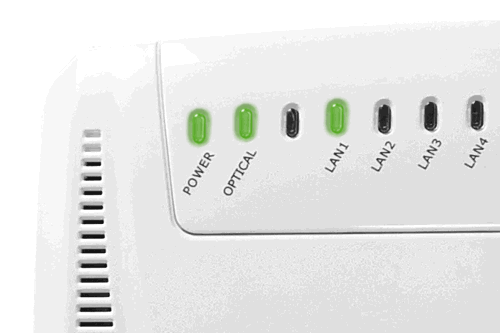
Step Two: Checking the Router Lights
Broadband, WAN, or DSL Light Off: This indicates your router has lost its connection to us and isn’t picking up a fibre or DSL connection.
Possible Solutions:
- For Lightstream, ensure the Ethernet cable is plugged into the WAN port on your router and the LAN1 port on your ONT.
- For ADSL broadband, make sure the DSL cable is plugged into a microfilter, which should be connected to your main telephone socket.
- New customer? Your connection might not be activated yet. Check by calling 01482 602555.
- If none of the above work, call us at 01482 606101 for further troubleshooting.
Internet, World, or Globe Light Red: This usually indicates an issue with your router settings or an incorrect username and password.
Possible Solutions:
- Turn your router off using the power button, wait 10 seconds, and turn it back on. Check if the Internet light turns green.
- Factory reset your router by pushing a pin into the reset hole on the back of your router for 10 seconds. Your router should set itself up automatically.
- Verify your router settings and ensure your KCOM username and password are correct.
- If these steps don’t work, call us at 01482 606101 for additional help.
Step Three: All Lights Are Green
If all the lights on your router are green but you still can’t get online, you’ve likely lost your wireless connection.
Possible Solutions:
- Turn off the Wi-Fi on your device and then turn it back on to refresh your wireless connection.
- If possible, plug your device into the router with an Ethernet cable to see if you can browse the Internet. If this doesn’t work, call us at 01482 606101 for further troubleshooting.
By following these Internet troubleshooting steps, you should be able to resolve most broadband issues. If you continue to experience problems, our KCOM support team is always ready to assist you.
Was this article useful?
