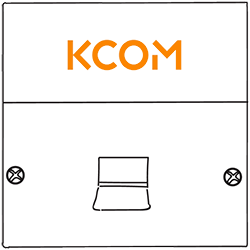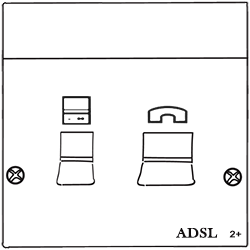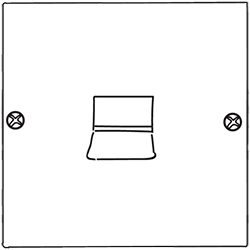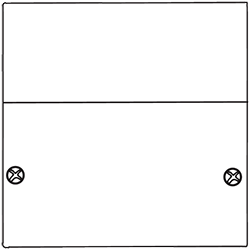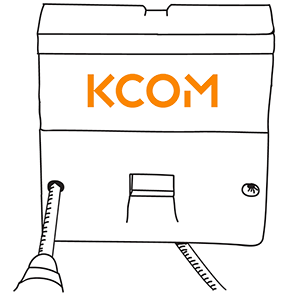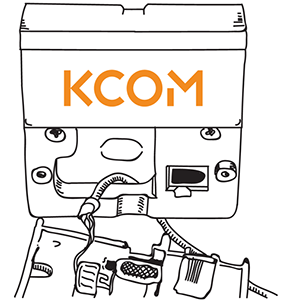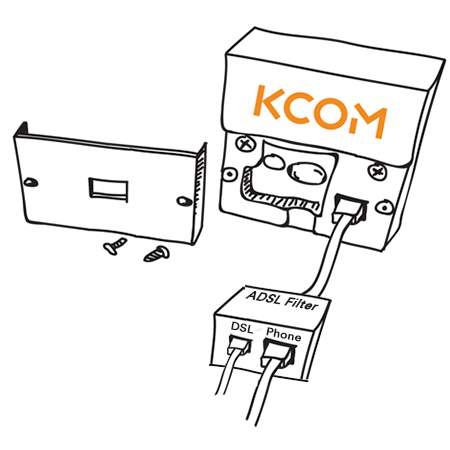How do I test my broadband or phone in the NTE test socket?
Written by KCOM Support on 17/09/2024. Posted in Phone.
If you're having issues with your speed or connection when using your VDSL or ADSL broadband, or you have an issue with your phoneline such as crackling, you can test this by plugging your router or phone into the NTE test socket.
If so, then this test isn't relevant to you as you won't be using a copper phone line.
- What is an NTE socket and how do I know if I have one?
- Step-by-step guide for plugging your broadband into the NTE test socket
- Testing your broadband speeds
- Testing your broadband for any disconnections
- Testing your phone handset for any problems
- My issue is resolved
- I still have an issue
What is an NTE socket and how do I know if I have one?
An NTE socket is a type of main telephone socket in your property where the copper telephone line comes in from outside. A common place for this to be located is in your hallway near your front door or your front room. There are different shapes and sizes of main telephone sockets and not all of them are known as an NTE.
If you live in a new-build property, you may have one of these sockets connected to your ONT, rather than a copper phone line.
How do I know if I have an NTE?
You can find out if you have an NTE socket by looking at the front of it. Three common types of sockets that you may see in your property are shown below:
What if I have something different?
There's a possibility you may not have one of the sockets shown above and you have one that's much older. If you find that you've got one of the alternative sockets shown below, please let us know as you won't be able to carry out any testing in your socket.
Step-by-step guide for plugging your broadband or phone into the NTE test socket
Part of any troubleshooting is to try and locate the problem. Plugging into the test socket helps us determine whether the cause of your broadband or phone issue seems to be inside or outside of your home.
The first thing you need to do is to unscrew the faceplate from your NTE socket. In this example, we have an NTE 5a socket but the instructions are the same for the NTE Filtered ADSL socket or a Blank NTE5b socket.
- Unplug everything from your NTE socket and then unscrew the bottom half of the faceplate
![Unscrew Faceplate]()
- Remove the faceplate from the front of the socket taking care not to pull it away from any connected wires (if there are any)
![Remove Faceplate]()
- When the faceplate has been removed, you should see a normal phone socket on the right - this is known as the test socket.
![Look for Test Socket]()
- If you're testing broadband: Connect the microfilter to the test socket. Plug in the DSL cable which goes to the router and then plug in your phone cable if you've got a phone connected.
![Plug into Test Socket]()
- If you're only testing your phone: Connect your phone to the test socket.
![Plug into NTE Test Socket]()
- You're now ready to begin testing your connection.
Testing your broadband speeds
- Make sure you're using a laptop or desktop computer and then plug this into your router with an Ethernet cable. The reason we ask you to plug it in rather than testing your connection over the wireless is because it will give you a true result of what speeds you're actually receiving. Running a speed test over a wireless connection can be affected by interference.
- Go to speedtest.net and select Begin Test in the centre of the page
- Note down your speed test result and compare it to any previous speed tests you've run before you plugged into the test socket
Testing your broadband for any disconnections
- You need to leave your router plugged into the test socket for approximately 24 hours and use the internet as normal
- See if you notice any loss of connection at all in this 24 hour period
- Once the 24 hour period has passed, please speak to us so we can look into the connection. If you tell us that you've been plugged into the test socket for 24 hours, we can check your connection logs to see if you've had any disconnections.
Testing your phone handset for any problems
-
Checking your phone for a dial tone
Simply lift up your handset - or if you're using a cordless phone - press the green call button to get to the outside line. See if you can hear a dial tone.
-
Checking your phone for crackling or noise
Simply lift up your handset - or if you're using a cordless phone - press the green call button to get to the outside line. See if you can hear any noise on the line.
If you don't hear any noise or crackling immediately, try making a call to someone you know just in case the noise is intermittent. If there's no noise or crackling at all during this call, this means the issue is somewhere in your property.
-
Checking your phone for other issues
You might have another issue not listed above. If so, simply lift up your handset - or if you're using a cordless phone - press the green call button to get to the outside line. See if you have the same issue as before.
My issue is resolved
This means the issue would appear to be inside of your home somewhere. Try reconnecting the front faceplate and plug either your microfilter and router, or your phone into the front of the socket again. This will test the wiring between the sockets if you have any extensions.
If you start disconnecting again, your speeds drop, or there's an issue with your phone again, there may be a fault with your internal wiring for any extension sockets you have in the property. Our engineers can fix this for you but as the wiring in the home is the customer's responsibility, there will be a charge of £120 for this.
If you don't have any extensions and the faceplate had no wiring attached to it, the issue will be with the faceplate. We can send a replacement faceplate to you in the post free of charge if you speak to us on Live Chat or call us.
I still have an issue
If you're still having issues even while plugged into the test socket, this would mean that the issue appears to be outside of your home.
Assuming your router and microfilter, or your handset have already been ruled out as causing the issue, we can send an engineer to resolve this issue outside free of charge. Anything on the line outside of the property is our responsibility. To arrange this, please visit our contact us page.
Was this article useful?