What is Message Minder?
Written by KCOM Support on 10/06/2025. Posted in Phone.
Message Minder is our premium call answering service that allows you to take messages without having to buy an answering machine, or new phones.
To take advantage of Message Minder, all you need is a phone that has * and # keys and is set to 'tone'. 'Tone' is also referred to as DTMF.
To check that your phone is set to tone/DTMF, pick up the receiver and press the number 4 three times. If you hear three short 'beeps', your phone is set correctly. You may be able to alter your phone settings by a switch at the base or side of your phone.
Service features
- Call return facility
- Remote retrieval of messages
- Free retrieval of messages from home telephone
- Voice control of mailbox functions
- Skip forwards and backwards through your messages
- Secure access to your mailbox via PIN
- Your own Personal Greeting
- Records the time and date of each message
- 'Always on' call answering service
- Ring time settings
- Out dial message notification
- Empty call capture
Once you know you have the correct setup and want to opt in for Message Minder, please visit our contact us page.
Your guide to Message Minder
How to access Message Minder
There are two ways to use Message Minder and the great thing is, you don't even have to wait for Message Minder to prompt you. If you know the correct 'keyword' to tell the service what you want to do, you can move through the menus quickly.
Simply 'speak' into your phone...
You can 'speak' into your phone to tell the service what to do. There are various key words that you use to do this such as listen, next and delete. Message Minder will help you by telling you what options are available and what you need to say.
...Or you can use your keypad
If you prefer, you can use the keypad on your phone to tell the service what to do. You can only use your keypad if your phone is set to 'tone'. If you want Message Minder to prompt you with the keypad instructions, press ## from the main menu each time you use the service.
If you find that the background noise affects the service's ability to recognise your voice, you may have to use your keypad instead.
Simply follow the diagrams inside this guide - they offer clear instructions on how to use the service and there are also plenty of handy hints to help you.
What you need to know before you use the service
On your first call to Message Minder you'll be taken through a new customer introduction. As part of this, you'll be asked to record a personal greeting. This is what callers will hear when they reach your personal mailbox. They'll be more likely to leave a message for you if they hear your voice.
Also, you'll be asked to record your new PIN. A PIN is a 'personal identification number'. You only need to use your PIN if you're calling Message Minder from anywhere but your home phone, though you can change this so you have to use your PIN at home as well.
You should setup your PIN immediately to one that is easy for you to remember - a good example is the year of birth for a member of your family. Please don't use obvious number sequences such as 1111 or 1234 as these are easy for people to guess.
As you get used to using Message Minder, you may wish to navigate the service more quickly. To do this, simply say one of the key words whilst in any menu.
To request help, say 'Help' and Message Minder will explain what options are available to you.
Calling Message Minder from home
Simply dial 1571 from your home phone to access the service. You'll then be given a number of options - use the next diagram to help you.
If you've previously chosen to withhold your phone number on a permanent basis, you must remember to dial 1470, before dialling 1571.
Using your Voice
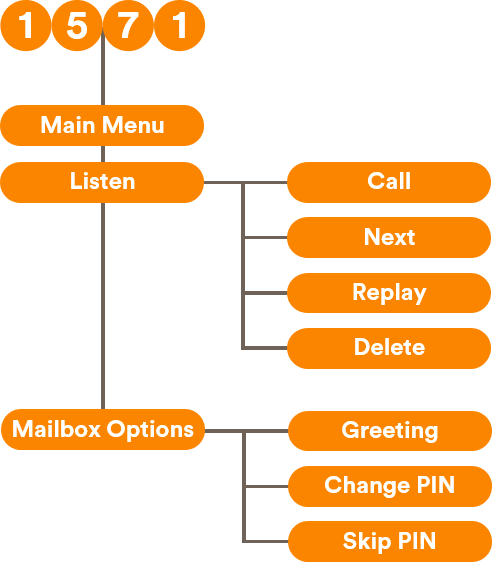
Using your Keypad
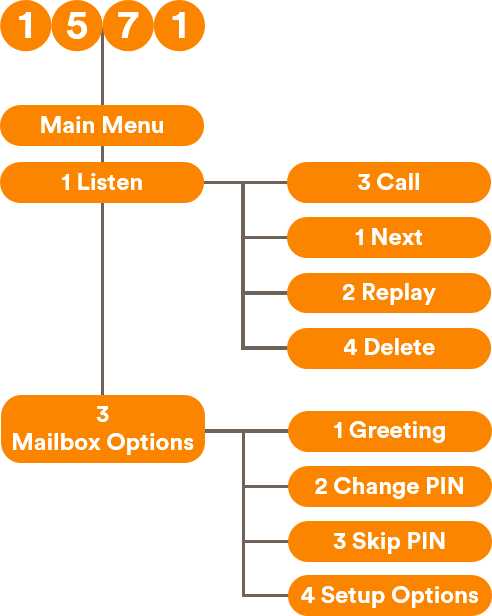
Calling Message Minder from any other phone
For security reasons, you'll need to enter your PIN if you call Message Minder from any other phone.
- Dial your home phone number and then interrupt your personal greeting by pressing
#
- Enter your PIN when asked
- Press
#
If you've forgotten your PIN, you can change it or we can reset it for you.
Listening to your Messages
There are two ways Message Minder alerts you to a new message.
1. Out dial notification
If you're busy on the phone or unavailable and someone calls you leaving a message, Message Minder will immediately call you to let you know that there's a message waiting. If it calls you and you're still busy or unavailable, it will wait and try again once more.
If Message Minder is unsuccessful at alerting you, it will automatically start an irregular dial tone. This means when you pick up your phone, you'll know there's a new message waiting for you.
When Message Minder calls you to let you know there's a new message waiting, you'll automatically be put through to Message Minder. At this point, follow the normal process to listen to your messages.
To setup Out dial notification, follow the steps below:
Using your Keypad
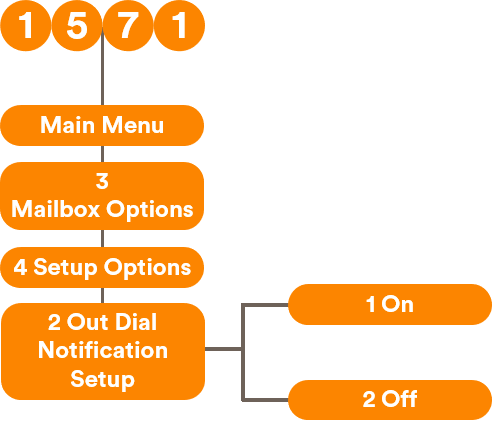
You can only setup Out Dial Notification using your keypad. If your mailbox is password protected, you'll need to enter your PIN to collect any messages.
2. Message waiting tone
To see if you have any new messages, simply pick up your phone handset and listen to the tone. If this is irregular and not the usual dial tone, this means you have new Messages waiting.
Giving you time to answer
With Ring Time No Reply, you have the option to choose the length of time the phone rings before your caller is diverted to Message Minder. Follow the steps below to setup your preferred Ring Time. You can change this at any time.
Using your Keypad
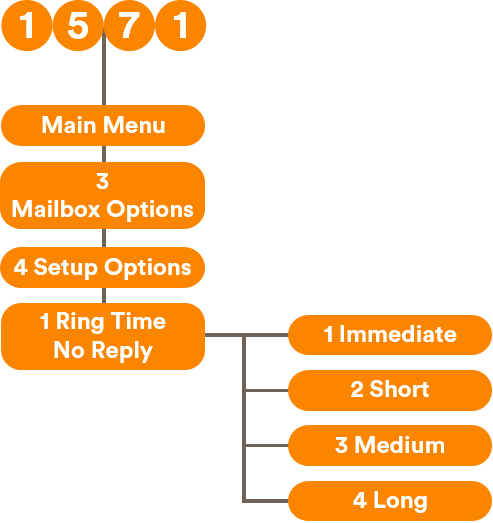
You can only setup Ring Time No Reply using your keypad.
Ring time settings guide:
Immediate: 0 rings (0 seconds)
Short: 5-6 rings (15 seconds)
Medium: 7-8 rings (22 seconds)
Long: 10-11 rings (30 seconds)
This is an approximate guide.
Don't miss a call
Message Minder will not only take messages for you but it will also record the phone number (CLI) of people who call you but didn't leave a message. If they hang up when hearing your greeting, Message Minder will record their phone number as long as it was available. When you listen to your messages, a recorded announcement will simply tell you their phone number and the time of the call. You can also ring them back easily by using the Return Call facility of Message Minder.
Messages stored
Message Minder can store up to 15 messages for you. Messages you have listened to will be deleted automatically after 72 hours. It's recommended that you delete your messages once you have listened to them all so that you have enough space for any new messages that your callers may wish to leave.
Listening to your messages
Using your Voice
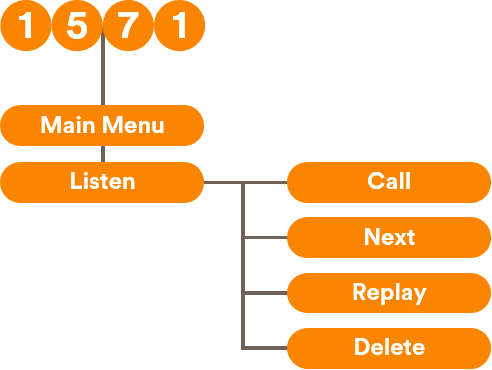
Using your Keypad
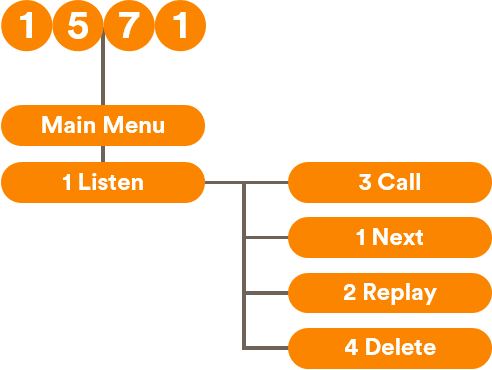
Skipping backwards or forwards on your messages
You can skip backwards or forwards whilst listening to a message, however your phone must be setup to 'tone' to do this.
to go back 8 seconds in the message
to replay this message from the beginning
to return to the previous message
to go forward 8 seconds in the message
to go to the end of the message
Return call
After listening to a message, you can immediately return the call by simply saying 'CALL' or keying in the number 3. This facility is only available if the caller did not withhold their phone number. When you make a return call using the service, you'll hear the ringing tone - just like making a normal call. If you wish to return to the Listen menu when you receive the ringing tone, simply press #. You can then listen to your remaining messages. If the person you're calling is engaged on another call, you'll be informed and you'll then be returned to Message Minder.
Your mailbox options
To setup your features for Message Minder, select Mailbox Options from the Main menu. From here you can change your personal greeting, change or setup your PIN, or go into other Setup Options.
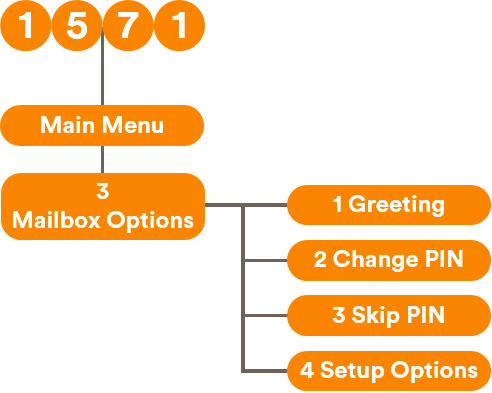
Changing your personal greeting
Your personal greeting is the message your callers will hear if you're unable to answer your phone. Although there's a default message, it's a very good idea to record your own message. You might find callers prefer to hear your voice and will be encouraged to leave you a message.
Here's an example of a greeting:
Thank you for calling. I can't take your call at the moment, so please leave your name, number and message and I'll get back to you as soon as possible.
Simply press ## from the main menu if you wish to use the numbers on your keypad rather than your voice.
Using your Voice
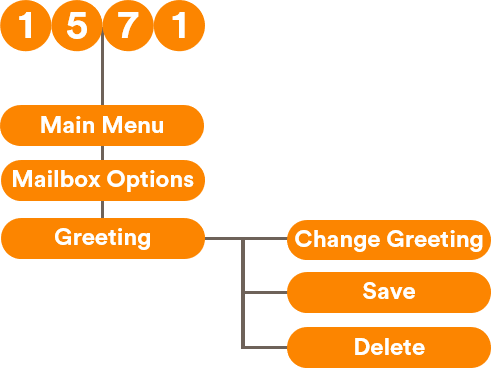
Using your Keypad
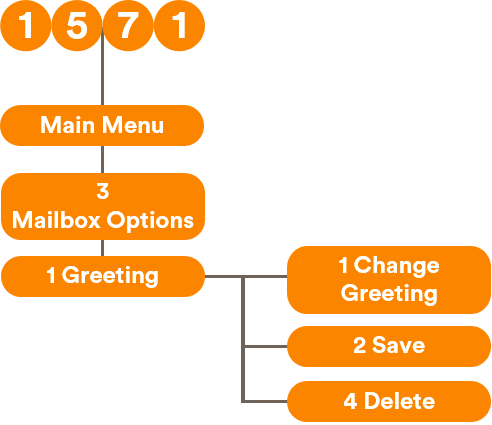
Changing your PIN
A PIN is a 'Personal Identification Number'. When you call Message Minder from any other phone than your home phone, you'll be asked for your PIN. This helps to prevent anyone else from listening to your messages.
Your PIN number is exactly 4 digits. It should be easy for you to remember but difficult for other people to guess. Avoid using obvious number sequences such as 1111 or 1234. During your new customer introduction, you'll be asked to set up your PIN.
Using your Voice
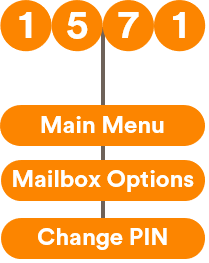
Using your Keypad
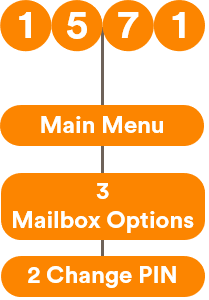
Using a PIN from home
When you ring Message Minder from your phone, you don't need to enter your PIN. However, you can change this so your PIN is needed even when you call from your home phone.
You do this by using the Skip PIN option. Skip PIN off means you'll be asked for your PIN every time you call Message Minder. Skip PIN on means no PIN will be needed when you call from your home phone.
To enable Pin Skipping, you need to dial, 1571, then select "Main Menu", then "Mailbox Option", then "Skip Pin" and then finally select, "Yes". This will in essence, remove, the pin requirement.
To interrupt any of your messages and skip to the end of the message, say 'Skip Message'.
Using your Voice
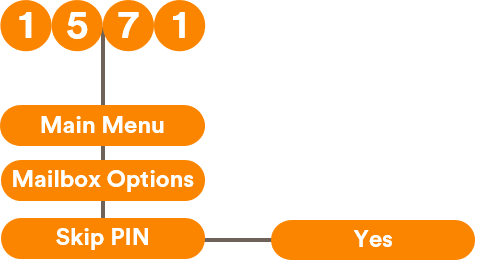
Using your Keypad
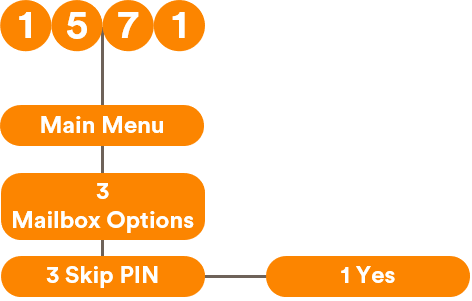
If you enter your PIN using the keypad, remember to press # afterwards.
Important Information
Notes
- There are no charges for accessing the service from the phone that the service is provided on.
- Normal call charges apply if the service is accessed from any other phone than the one the service is provided on.
- The Return Call facility is only available if the caller did not withhold their phone number. If the Return Call facility is used, normal call charges apply for any return calls made.
- If you make any return calls through Message Minder, your phone number will not be revealed to the person you're calling.
This guide is an overview of the main features of the service and should be used in conjunction with the help facility within the Message Minder service. If you do need further help in using the service, feel free to contact us - we're happy to help.
Do you use KCOM Choices?
If you use KCOM Choices, you should read on to see how Message Minder impacts these services.
Call return
If Message Minder takes a message, the phone number (CLI) will not be stored by Call Return (1471), but by Message Minder. See the 'Don't miss a call' section for more information.
Call waiting
If you have Message Minder, you'll no longer receive the Call Waiting tone to alert you that another caller is attempting to contact you. Your caller will be put through to Message Minder.
Call barring
Message Minder is not available on phone lines which have Call Barring activated.
Call diversion
If you wish to divert your phone to another number, simply use the diversion commands which you can find in our guide. There are three diversion options - Divert all calls (basic), Divert on No Reply and Divert on Busy. Please remember that if you divert, Message Minder will not take messages for you.
Once you cancel the divert, if you've used either Divert on No Reply or Divert on Busy, you'll need to re-activate Message Minder by keying in the following:
- If you've used Divert on No Reply:
Dial*61*1576#
- If you've used Divert on Busy:
Dial*67*1576#
Providing you do this, Message Minder will once again take messages for you.
Checking what KCOM Choices are activated
If you have Message Minder, you'll no longer receive the interrupted dial tone if you activate alternative Call Diversions on your line.
If you're unsure of which KCOM Choices are activated on your line, you can check by following the below instruction:
- Dial
*#001#A recorded message will now tell you what services you have active. Diversion on No Reply and Diversion on Busy are both used for Message Minder.
Frequently asked questions
- I have just received a call and Message Minder did not give me the option to return a call to them. Why?
This may be because the caller has withheld their phone number (CLI).
- The service does not recognise the voice instructions that I'm giving. Why?
The service can pick up background noise which may make it difficult to interpret what you're saying. If it's not clear on what instruction has been given, it'll check with you. In these instances, we recommend that you use the keypad to tell the service what to do.
- There is only a time given when the caller leaves a message. Why?
If the message is left and collected on the same day, then the date of delivery is not captured.
- Message Minder is not giving me the option to set up Out Dial Notification or Ring Time No Reply using voice commands. Why?
You can only use the keypad to set up these two options. Therefore, the service only provides keypad prompts for these facilities.
Other information
Useful Keypad Instructions
-
*to cancel the last instruction
-
#to confirm an action
-
##to switch to tone (DTMF) mode (available from Main menu)
Was this article useful?
